This Weblog will help to access the documents in KM by a click of button.
- Create New Project
i)Go to File and select New Project.
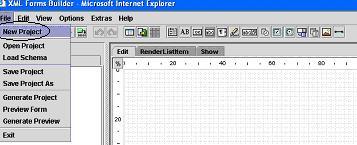
2. Creating data Schema Node
i)Go TO data Model and select Data Schema Node and in that in Data Model.
ii) Right Click and Rename that node to WBLG_Readmore.


iii) Right Click on that Node and select Add child and name it to Read_More.


iv) Select the type of the Read_More to “rid”.

3. Edit Form
i)Click on Read_More Data schema Node and click on Browser from the Tool
menu and drag and drop it on the Form.

ii) Click on Read_More in the Browser and set the property “Action” to “Item

Entry point”.
iii) On the Menu bar Go to Extras and Create buttons.
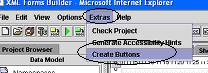
iv) Select at least Save button.

4. RenderListItem Form
i) Select Data schema Node Read_more and then click on Label from Tool Menu.
ii) Drag and Drop it on the form.
>
iii) Set fallowing properties:
a) Hyperlink = Display.
b) Style = Link.

5. Show Form
i) Select Data schema Node Read_more and then click on Label from Tool Menu.
ii) Drag and Drop it on the form.

iii) Set fallowing properties:
a)Hyperlink = Schema reference.
b)Style = Functional Link.
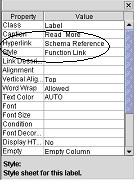
6. Save and preview the Project
i) Save the project


ii) Preview the Edit Form

iii) Screen ready for selecting KM Document.

iv) After saving it you can similarly preview the other forms.
