This weblog will guide you how to transport guided procedure contents from one system to another using SAP Endpoint.
When there are multiple runtime systems involved for development, testing and production, there is a requirement to transport GP contents from development to testing and testing to production server.
Following are two mechanisms available to transport the GP contents:
- Transport to local System
- Transport using SAP End point
This weblog explains how to transport GP contents using SAP End point.
Follow the steps given below for transport:
- Open the GP Administration tool of the source system using following URL:
http://[hostname]:[port]/webdynpro/dispatcher/sap.com/caf~eu~gp~ui~admin/AdminWorkset
First create SAP system End point for the transport system on which contents will be exported.

Here, select Endpoint Alias type as Endpoint Alias for Remote Function Call (RFC) and Connection Mode as Connection Defined by User. Provide details of the Transport system in the given fields. Exported data will be dumped into the transport system’s ABAP stack. Transport system can be source system or target system. In this weblog I have considered transport system as target system.

- Under the Transport option select Create Transport Request. It will ask for the Technical name of this transport request. Provide meaningful technical name and click on next.
- It will ask for the Folders and Development objects you want to transport to the target system. Select Development Objects and click on Add button.

- Select one of the processes, which you want to transport to the target system. It will include all relevant development objects – Callable objects, Actions, blocks and folders for that process.

- It will display all the selected Folders as well as development objects in the list.

- On the next screen it will ask for the export type. There are two types available.
- Export to local file
- Export to SAP system using End Point
First type of transport will be explained in next weblog. - In case of second option, select the same SAP system end point – Development created in above step and click on Add button.

- Now, click on Export button. It will make a call to the EUP_TSP_EXPORT function module resided on transport system and dump the exported contents on the transport system.
- We have exported our contents from the source system. Now, its time to import these contents into the target system.
- Open the Administration workset of the target system.
- Exported contents are available in the target system’s ABAP stack. Now, to import these contents into the Java stack of the target system, create SAP Endpoint, which will point to the target system’s ABAP stack. Follow step 1 to create SAP Endpoint for the target system.
- Under Transport option select Import Transport Requests. In the next dialog select the SAP Endpoint which you have created above.
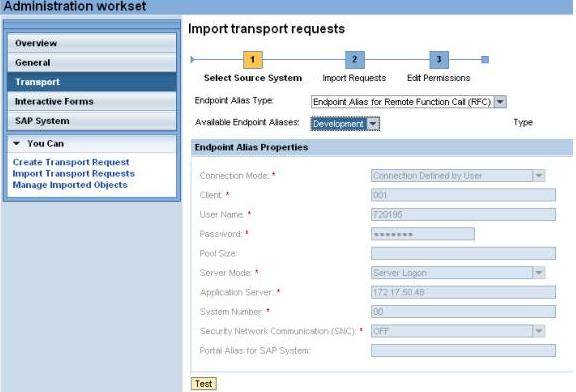
- It will show list of requests available for import as well as imported requests. Select the request which you want to import in the target system and click on next.
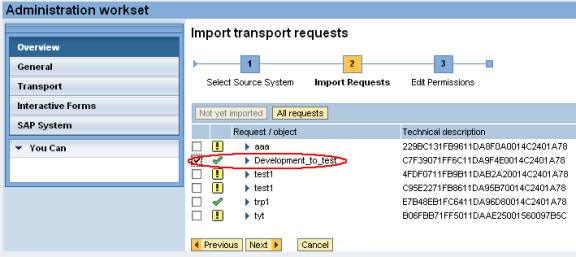
- User can change the permissions for each object before releasing to the target system.

After permissions have been edited as per the requirement, release this request and contents will be available on the target system.
Thus, the contents of guided procedure have been successfully transported to the target system.
