
- SAP Community
- Products and Technology
- Additional Blogs by Members
- Enabling Links in Toolsarea
- Subscribe to RSS Feed
- Mark as New
- Mark as Read
- Bookmark
- Subscribe
- Printer Friendly Page
- Report Inappropriate Content
Introduction
This weblog explains how to enable links to the applications and URLs in addition to the standard components such as collaboration, search bar and advanced search link in the toolarea iview. This is done by modifying the par of the toolarea iview of the default framework page.
Prerequisites
In order to enable links in toolarea, one should have Content admin and System admin rights. In addition to this modify and deploy the par file pertaining to toolarea iview through NWDS.

Configuring Steps at a Glance
Configure the Tool Area iview.
Modify the com.sap.portal.navigation.toolarea.par file.
Deploy the new par file.
Configure the Tool Area iview
Go to Content Administration -> Portal Content -> Portal users -> Standard Portal Users. Right click the Default Framework page and you can see the iviews assigned to the framework page.
Check the toolarea and click the open button to edit the properties of the toolarea iview.
!https://weblogs.sdn.sap.com/weblogs/images/251678966/32.JPG|height=386|alt=image|width=600|src=https...!
In Property Category, Select 'Show All'. The iview properties we are concerned are
EnableLink 1
andEnableLink 2
. Both are 'False' by default. Set both the values to 'True'. Click 'Save' button. Now you can see the links appearing in the toolarea iview.If the changes do not take place immediately, go to System Administration -> Support -> Portal Content Directory -> PCD administration. Click the Release Cache Button. You can see the link1 and link2 appear in the toolarea iview.
Modify the com.sap.portal.navigation.toolarea.par file
Go to System Administration -> Support -> Portal Runtime -> Browse Deployment -> WEB-INF -> Deployment -> Pcd.<br>
<p>Download the com.sap.portal.navigation.toolarea.par.bak and save the file in a Zip format. Unzip the file and remove the .bak extension. Import the file to NWDS.
Now edit the toolareaiview_nls_en.properties as shown below.<br><br></p>
<textarea name="description" rows="10" cols="75" wrap="virtual">
<b>EXAMPLE_LINK1_TOOLTIP=Google Website</b>
CLP_LINK_TOOLTIP=Start the collaboration launch pad
LBL_ENABLE_SRCH_ADV=Enable KM Search Advanced
EXAMPLE_LINK2_TEXT=CNN
LBL_ENABLE_SRCH_ADV_PARAM=KM Search Advanced Parameters
SEARCH_ADVANCED_LINK_TEXT=Advanced Search
ACC_TOOLAREA_START=Tool Area - To skip, press Alt+Z. To enter, press tab
SEARCH_BUTTON_TEXT=Search
CLP_WINDOW_TITLE=Collaboration Launch Pad
ACC_LINK_INVOKE=To invoke, press return key.
SEARCH_BUTTON_TOOLTIP=Search for a keyword or query
LBL_SEARCH_COMPONENT=KM Search Component
LBL_SEARCH_PARAMETERS=KM Search Parameters
SEARCH_INPUT_TOOLTIP=Enter a keyword or query
ACC_BUTTON_ACTIVATE=To activate, use spacebar
LBL_ENABLE_RTC_SESS_MANAGER=Enable Real-Time Collaboration
EXAMPLE_LINK2_TOOLTIP=CNN site
SEARCH_NO_ENTRY_MESSAGE=Enter a search term
CLP_LINK_TEXT=Collaboration
ACC_BUTTON_CAPTION=Button
ACC_PUSHBUTTON_SEARCH=Search - Button - Search for a keyword or query - To activate, use spacebar
LBL_ENABLE_SEARCH=Enable KM Search
SEARCH_ADVANCED_LINK_TOOLTIP=Display the advanced options for searching
LBL_RTC_SESS_MANAGER_COMP=Real-Time Collaboration Component
ACC_TOOLAREA_END=End of Tool Area - To return to the beginning, press Alt+B.
EXAMPLE_LINK1_TEXT=Google
LBL_CLP_COMPONENT=Collaboration Launch Pad Component
LBL_ENABLE_CLP=Enable Collaboration Launch Pad
ACC_LINK_CAPTION=Link
</textarea>
<br> <br>
<p>Edit the toolareaiview.jsp to specify the url for the link as shown.<br></p>
<textarea name="description" rows="10" cols="75" wrap="virtual">
<TD nowrap class="prtlToolAreaTaskTextLftPadd">
<%if (isEnabled(profile, ENABLE_EXAMPLE_LINK1)) {%>
<A href="http://www.google.com" target="new" class="prtlToolAreaTaskText" title="<%=exampleLink1TooltipStr%>"><%=exampleLink1TextStr%></A></TD>
<TD nowrap class="prtlToolAreaTaskDivider">
<%}%>
</TD>
<TD nowrap>
<%if (isEnabled(profile, ENABLE_EXAMPLE_LINK2)) {%>
<A href="http://www.cnn.com" target="new"class="prtlToolAreaTaskText" title="<%=exampleLink2TooltipStr%>"><%=exampleLink2TextStr%></A></TD>
<TD nowrap class="prtlToolAreaTaskDivider">
<%}%>
</TD>
<% // START OF PSS %>
<% // END OF PSS %>
<TD nowrap>
</textarea>
Deploy the new par file
Deploy the modified par from the NWDS to the portal or alternatively upload it from System Administration -> Support -> Portal Runtime -> Administration Console -> Archive Uploader. From the par create an iview and add it to the default framework page. Now the default framework page looks like this.
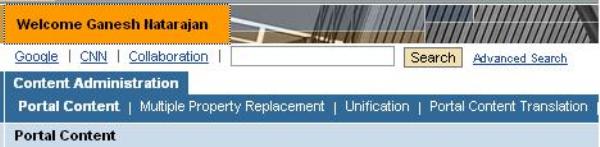
- How to add Create Git-enabled change link in custom Business Role? in Technology Q&A
- 3 key steps to kick-start your migration to Stories in People Analytics in Human Capital Management Blogs by Members
- 1H 2024 - Release highlights of SF compensation in Human Capital Management Blogs by Members
- New Machine Learning features in SAP HANA Cloud in Technology Blogs by SAP
- Value Unlocked! How customers benefit from SAP HANA Cloud in Technology Blogs by SAP