
- SAP Community
- Products and Technology
- Additional Blogs by Members
- Extract Checker
Additional Blogs by Members
Turn on suggestions
Auto-suggest helps you quickly narrow down your search results by suggesting possible matches as you type.
Showing results for
Former Member
Options
- Subscribe to RSS Feed
- Mark as New
- Mark as Read
- Bookmark
- Subscribe
- Printer Friendly Page
- Report Inappropriate Content
02-12-2006
10:59 PM
RSA3 is a simple extractor checker program that allows you to recognize the problems at source system i.e SAP R/3. It tells you if the extractor works. Since records that get updated into InfoCubes and ODS structures are controlled by Update Rules, you will not be able to determine what is in the InfoCube compared to what is in the R/3 environment. You are not modifying anything, so what you do in RSA3 has no effect on data quality afterwards. The extract checker can test extracted data at the source, allowing you to find data errors/inconsistencies at an early stage, before uploading into BW . If there is something wrong with data in enhanced fields we can check it in RSA3 and correct the User Exit logic there itself, also we can debug the User Exit in RSA3 . Extract Checker can be utilized in the following ways, i.e I. Checking the Records II. Checking the data in R/3 III. Changing the Layout IV. Setting Filter V. Selecting the Fields VI. Selection of Range VII. Exporting the data from Spreadsheet VIII. Exporting the Data through Mail IX. Debugging the extractor function module I. Checking the records 1. Goto Transaction RSA3. 2. Enter the technical name of the extractor i.e give the Datasource Name and click on Execute(F8) 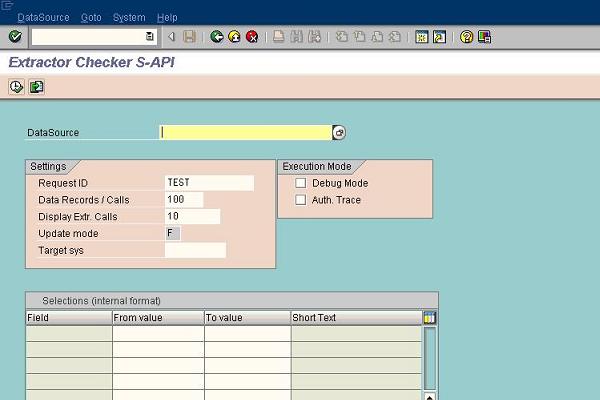 DataSource: A DataSource is an object for retrieving data. The DataSource is localized in the OLTP (R/3). It has • an extract structure, • an extraction type, and • an extraction method. The extract structure describes the fields of the internal table that contain the extracted data. The extraction type describes which type of extractor the DataSource uses. The extraction method extracts the data and transfers it into an internal table with the same type as the extract structure. The DataSource also contains information on the type of data that it stages, for example, attributes, transactional data, hierachies, or texts. It can also support different types of data update. Request ID: Request number for the data transfer Key number for a quantity of data and control information, that belongs together and has been requested in BW at the same time. A request consists of data (sometimes split up into several data packets) and additional information about this data. Data Records / Calls: Maximum number of table entries in extraction API interface Update Mode: Mode of data update (Full, Delta, etc.) This data element describes the mode, in which an extractor is called from a BW. Depending on the mode, the BW expects the data request to be processed in the extractor in various ways: Update Mode Types Mode -> Description F -> Transfer all requested data D -> Transfer delta since last request I -> Transfer initial status for non-cumulative values R -> Repeat the last delta transfer C -> Initialize the delta transfer S -> Simulate the initialization of the delta transfer Mode 'R' This mode must no longer be supported by the extractor under the following conditions: 1. The system has an R/3 Release >= 4.0B 2. The extractor is completely roll back-capable within an extraction process, meaning that no database-commit takes place in the extractor. Mode 'S' If an extractor is called in this mode, it is not permitted to deliver any data. Its only job is to make sure that for this request, the delta mode ('D') is possible for any following requests. Example The extractor uses a time stamp stored in an administration table to determine the delta. In the delta mode, only those records that have been changed or generated since the last extraction are actually transferred. In mode 'S', the current time stamp is included in the administration table, but no data is transferred into BW. Target System: Source system of the receiver System, in which applications run, integrated on a joint databasis. In the SAP sense, a client corresponds to a logical system. In the definition of a client, you can enter which logical system is a client. The logical system is relevant for the following SAP areas: • ALE, in general: Communication takes place between one or more logical systems. • ALE, distribution scenarios (e.g. cost center accounting): Definition of the system in which a certain application is running. Master data changes, for example, can only be carried out in this system. • Workflow objects: The logical system is always contained in the key of an object When maintaining the logical system, please note: • The logical system must be unique across the group. It may not be used by any other system in the ALE system group. • The logical system may no longer be changed in the productive system if a non-initial has been entered once. If a non-initial logical system is changed retrospectively then the system's own documents may no longer be found. If the logical system of a document reference does not agree with it's own then the system assumes that the document is in another system. 3. Enter the technical name and execute(F8)
DataSource: A DataSource is an object for retrieving data. The DataSource is localized in the OLTP (R/3). It has • an extract structure, • an extraction type, and • an extraction method. The extract structure describes the fields of the internal table that contain the extracted data. The extraction type describes which type of extractor the DataSource uses. The extraction method extracts the data and transfers it into an internal table with the same type as the extract structure. The DataSource also contains information on the type of data that it stages, for example, attributes, transactional data, hierachies, or texts. It can also support different types of data update. Request ID: Request number for the data transfer Key number for a quantity of data and control information, that belongs together and has been requested in BW at the same time. A request consists of data (sometimes split up into several data packets) and additional information about this data. Data Records / Calls: Maximum number of table entries in extraction API interface Update Mode: Mode of data update (Full, Delta, etc.) This data element describes the mode, in which an extractor is called from a BW. Depending on the mode, the BW expects the data request to be processed in the extractor in various ways: Update Mode Types Mode -> Description F -> Transfer all requested data D -> Transfer delta since last request I -> Transfer initial status for non-cumulative values R -> Repeat the last delta transfer C -> Initialize the delta transfer S -> Simulate the initialization of the delta transfer Mode 'R' This mode must no longer be supported by the extractor under the following conditions: 1. The system has an R/3 Release >= 4.0B 2. The extractor is completely roll back-capable within an extraction process, meaning that no database-commit takes place in the extractor. Mode 'S' If an extractor is called in this mode, it is not permitted to deliver any data. Its only job is to make sure that for this request, the delta mode ('D') is possible for any following requests. Example The extractor uses a time stamp stored in an administration table to determine the delta. In the delta mode, only those records that have been changed or generated since the last extraction are actually transferred. In mode 'S', the current time stamp is included in the administration table, but no data is transferred into BW. Target System: Source system of the receiver System, in which applications run, integrated on a joint databasis. In the SAP sense, a client corresponds to a logical system. In the definition of a client, you can enter which logical system is a client. The logical system is relevant for the following SAP areas: • ALE, in general: Communication takes place between one or more logical systems. • ALE, distribution scenarios (e.g. cost center accounting): Definition of the system in which a certain application is running. Master data changes, for example, can only be carried out in this system. • Workflow objects: The logical system is always contained in the key of an object When maintaining the logical system, please note: • The logical system must be unique across the group. It may not be used by any other system in the ALE system group. • The logical system may no longer be changed in the productive system if a non-initial has been entered once. If a non-initial logical system is changed retrospectively then the system's own documents may no longer be found. If the logical system of a document reference does not agree with it's own then the system assumes that the document is in another system. 3. Enter the technical name and execute(F8)  4. Click on Display List Once you click on Display list, it will show you how many records are there in each data packet
4. Click on Display List Once you click on Display list, it will show you how many records are there in each data packet  5. Double Click on the DataPacket / Records Once you double click on any particular record, it will show the data it contains.
5. Double Click on the DataPacket / Records Once you double click on any particular record, it will show the data it contains.  6. Data is displayed
6. Data is displayed  II. Checking the data in R/3 7. Goto Transaction SE11 8. Give the name of the base table and then click on Display To check the data in RSA3 with data of base table to see whether extraction is happening correctly or not
II. Checking the data in R/3 7. Goto Transaction SE11 8. Give the name of the base table and then click on Display To check the data in RSA3 with data of base table to see whether extraction is happening correctly or not  9. Click on Contents
9. Click on Contents  10. Check for the Number of entries that are extracted depending on the selection criteria eg. Sales document, Document date etc and Execute, the selected entries will be displayed III. Changing the layout 11. Goto Settings -> Display Variant -> Current
10. Check for the Number of entries that are extracted depending on the selection criteria eg. Sales document, Document date etc and Execute, the selected entries will be displayed III. Changing the layout 11. Goto Settings -> Display Variant -> Current  12. You can change the layout by transferring Hidden fields which you require to Column content Here you can modify your column content and select which fields which you want to be displayed, the fields which are required can be selected from hidden fields and moved to column content
12. You can change the layout by transferring Hidden fields which you require to Column content Here you can modify your column content and select which fields which you want to be displayed, the fields which are required can be selected from hidden fields and moved to column content  IV. Setting Filter 13. Goto Edit -> Set Filter
IV. Setting Filter 13. Goto Edit -> Set Filter  V. Selecting the Fields 14. Move the fields you want to filter, from field list to filter list The required fields are selected and moved from field list to filter criteria, so that you can see the fields which you are want to be displayed
V. Selecting the Fields 14. Move the fields you want to filter, from field list to filter list The required fields are selected and moved from field list to filter criteria, so that you can see the fields which you are want to be displayed  VI. Selection of Range 15. Select the range you want to display and execute(F8)
VI. Selection of Range 15. Select the range you want to display and execute(F8)  VII. Exporting the Data to Spreadsheet 16. Goto List -> Export -> Spreadsheet
VII. Exporting the Data to Spreadsheet 16. Goto List -> Export -> Spreadsheet  17. Select Table You will get three radiobuttons, out of which you select Table
17. Select Table You will get three radiobuttons, out of which you select Table  18. Select the Microsoft Excel Radiobutton
18. Select the Microsoft Excel Radiobutton  19. The Data is displayed in Excel Sheet
19. The Data is displayed in Excel Sheet  VIII. Exporting the Data through Mail 20. Goto List -> Mail recipient
VIII. Exporting the Data through Mail 20. Goto List -> Mail recipient  21. We can load a file in the Document content, click on Load local file Here we load the file which we want to transport and send the required data to the recipient
21. We can load a file in the Document content, click on Load local file Here we load the file which we want to transport and send the required data to the recipient 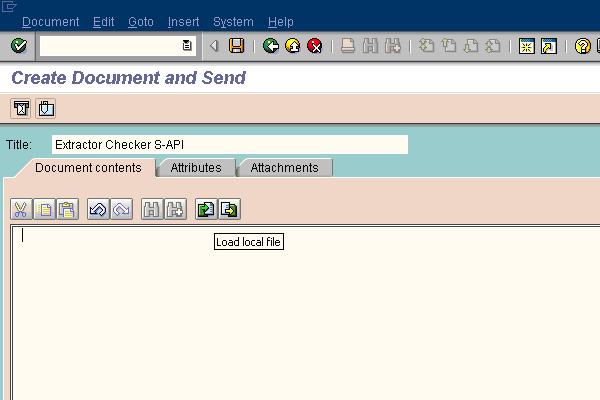 22. We can send attachments depending on the recipient type and click on send Once the file is been loaded we can send the file as an attachment to the recipient intended
22. We can send attachments depending on the recipient type and click on send Once the file is been loaded we can send the file as an attachment to the recipient intended  IX. Debugging the extractor function module 23. Click the Debug Mode check box This will take you to ABAP Debugger screen
IX. Debugging the extractor function module 23. Click the Debug Mode check box This will take you to ABAP Debugger screen  24. When we select the debug mode check box, we can check the execution of function module on which the datasource is based Here we can make the changes required on the exit written and check whether the data is correctly populated or not
24. When we select the debug mode check box, we can check the execution of function module on which the datasource is based Here we can make the changes required on the exit written and check whether the data is correctly populated or not 
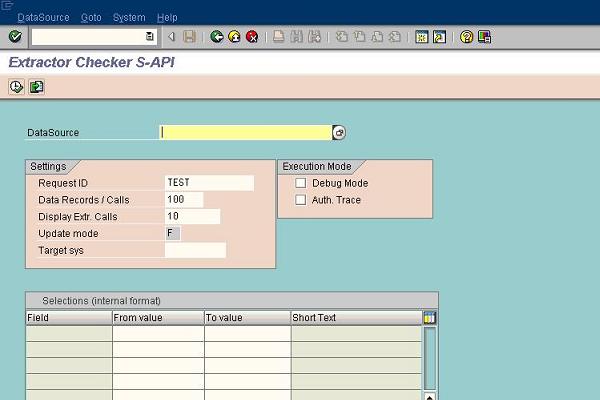 DataSource: A DataSource is an object for retrieving data. The DataSource is localized in the OLTP (R/3). It has • an extract structure, • an extraction type, and • an extraction method. The extract structure describes the fields of the internal table that contain the extracted data. The extraction type describes which type of extractor the DataSource uses. The extraction method extracts the data and transfers it into an internal table with the same type as the extract structure. The DataSource also contains information on the type of data that it stages, for example, attributes, transactional data, hierachies, or texts. It can also support different types of data update. Request ID: Request number for the data transfer Key number for a quantity of data and control information, that belongs together and has been requested in BW at the same time. A request consists of data (sometimes split up into several data packets) and additional information about this data. Data Records / Calls: Maximum number of table entries in extraction API interface Update Mode: Mode of data update (Full, Delta, etc.) This data element describes the mode, in which an extractor is called from a BW. Depending on the mode, the BW expects the data request to be processed in the extractor in various ways: Update Mode Types Mode -> Description F -> Transfer all requested data D -> Transfer delta since last request I -> Transfer initial status for non-cumulative values R -> Repeat the last delta transfer C -> Initialize the delta transfer S -> Simulate the initialization of the delta transfer Mode 'R' This mode must no longer be supported by the extractor under the following conditions: 1. The system has an R/3 Release >= 4.0B 2. The extractor is completely roll back-capable within an extraction process, meaning that no database-commit takes place in the extractor. Mode 'S' If an extractor is called in this mode, it is not permitted to deliver any data. Its only job is to make sure that for this request, the delta mode ('D') is possible for any following requests. Example The extractor uses a time stamp stored in an administration table to determine the delta. In the delta mode, only those records that have been changed or generated since the last extraction are actually transferred. In mode 'S', the current time stamp is included in the administration table, but no data is transferred into BW. Target System: Source system of the receiver System, in which applications run, integrated on a joint databasis. In the SAP sense, a client corresponds to a logical system. In the definition of a client, you can enter which logical system is a client. The logical system is relevant for the following SAP areas: • ALE, in general: Communication takes place between one or more logical systems. • ALE, distribution scenarios (e.g. cost center accounting): Definition of the system in which a certain application is running. Master data changes, for example, can only be carried out in this system. • Workflow objects: The logical system is always contained in the key of an object When maintaining the logical system, please note: • The logical system must be unique across the group. It may not be used by any other system in the ALE system group. • The logical system may no longer be changed in the productive system if a non-initial has been entered once. If a non-initial logical system is changed retrospectively then the system's own documents may no longer be found. If the logical system of a document reference does not agree with it's own then the system assumes that the document is in another system. 3. Enter the technical name and execute(F8)
DataSource: A DataSource is an object for retrieving data. The DataSource is localized in the OLTP (R/3). It has • an extract structure, • an extraction type, and • an extraction method. The extract structure describes the fields of the internal table that contain the extracted data. The extraction type describes which type of extractor the DataSource uses. The extraction method extracts the data and transfers it into an internal table with the same type as the extract structure. The DataSource also contains information on the type of data that it stages, for example, attributes, transactional data, hierachies, or texts. It can also support different types of data update. Request ID: Request number for the data transfer Key number for a quantity of data and control information, that belongs together and has been requested in BW at the same time. A request consists of data (sometimes split up into several data packets) and additional information about this data. Data Records / Calls: Maximum number of table entries in extraction API interface Update Mode: Mode of data update (Full, Delta, etc.) This data element describes the mode, in which an extractor is called from a BW. Depending on the mode, the BW expects the data request to be processed in the extractor in various ways: Update Mode Types Mode -> Description F -> Transfer all requested data D -> Transfer delta since last request I -> Transfer initial status for non-cumulative values R -> Repeat the last delta transfer C -> Initialize the delta transfer S -> Simulate the initialization of the delta transfer Mode 'R' This mode must no longer be supported by the extractor under the following conditions: 1. The system has an R/3 Release >= 4.0B 2. The extractor is completely roll back-capable within an extraction process, meaning that no database-commit takes place in the extractor. Mode 'S' If an extractor is called in this mode, it is not permitted to deliver any data. Its only job is to make sure that for this request, the delta mode ('D') is possible for any following requests. Example The extractor uses a time stamp stored in an administration table to determine the delta. In the delta mode, only those records that have been changed or generated since the last extraction are actually transferred. In mode 'S', the current time stamp is included in the administration table, but no data is transferred into BW. Target System: Source system of the receiver System, in which applications run, integrated on a joint databasis. In the SAP sense, a client corresponds to a logical system. In the definition of a client, you can enter which logical system is a client. The logical system is relevant for the following SAP areas: • ALE, in general: Communication takes place between one or more logical systems. • ALE, distribution scenarios (e.g. cost center accounting): Definition of the system in which a certain application is running. Master data changes, for example, can only be carried out in this system. • Workflow objects: The logical system is always contained in the key of an object When maintaining the logical system, please note: • The logical system must be unique across the group. It may not be used by any other system in the ALE system group. • The logical system may no longer be changed in the productive system if a non-initial has been entered once. If a non-initial logical system is changed retrospectively then the system's own documents may no longer be found. If the logical system of a document reference does not agree with it's own then the system assumes that the document is in another system. 3. Enter the technical name and execute(F8)  4. Click on Display List Once you click on Display list, it will show you how many records are there in each data packet
4. Click on Display List Once you click on Display list, it will show you how many records are there in each data packet  5. Double Click on the DataPacket / Records Once you double click on any particular record, it will show the data it contains.
5. Double Click on the DataPacket / Records Once you double click on any particular record, it will show the data it contains.  6. Data is displayed
6. Data is displayed  II. Checking the data in R/3 7. Goto Transaction SE11 8. Give the name of the base table and then click on Display To check the data in RSA3 with data of base table to see whether extraction is happening correctly or not
II. Checking the data in R/3 7. Goto Transaction SE11 8. Give the name of the base table and then click on Display To check the data in RSA3 with data of base table to see whether extraction is happening correctly or not  9. Click on Contents
9. Click on Contents  10. Check for the Number of entries that are extracted depending on the selection criteria eg. Sales document, Document date etc and Execute, the selected entries will be displayed III. Changing the layout 11. Goto Settings -> Display Variant -> Current
10. Check for the Number of entries that are extracted depending on the selection criteria eg. Sales document, Document date etc and Execute, the selected entries will be displayed III. Changing the layout 11. Goto Settings -> Display Variant -> Current  12. You can change the layout by transferring Hidden fields which you require to Column content Here you can modify your column content and select which fields which you want to be displayed, the fields which are required can be selected from hidden fields and moved to column content
12. You can change the layout by transferring Hidden fields which you require to Column content Here you can modify your column content and select which fields which you want to be displayed, the fields which are required can be selected from hidden fields and moved to column content  IV. Setting Filter 13. Goto Edit -> Set Filter
IV. Setting Filter 13. Goto Edit -> Set Filter  V. Selecting the Fields 14. Move the fields you want to filter, from field list to filter list The required fields are selected and moved from field list to filter criteria, so that you can see the fields which you are want to be displayed
V. Selecting the Fields 14. Move the fields you want to filter, from field list to filter list The required fields are selected and moved from field list to filter criteria, so that you can see the fields which you are want to be displayed  VI. Selection of Range 15. Select the range you want to display and execute(F8)
VI. Selection of Range 15. Select the range you want to display and execute(F8)  VII. Exporting the Data to Spreadsheet 16. Goto List -> Export -> Spreadsheet
VII. Exporting the Data to Spreadsheet 16. Goto List -> Export -> Spreadsheet  17. Select Table You will get three radiobuttons, out of which you select Table
17. Select Table You will get three radiobuttons, out of which you select Table  18. Select the Microsoft Excel Radiobutton
18. Select the Microsoft Excel Radiobutton  19. The Data is displayed in Excel Sheet
19. The Data is displayed in Excel Sheet  VIII. Exporting the Data through Mail 20. Goto List -> Mail recipient
VIII. Exporting the Data through Mail 20. Goto List -> Mail recipient  21. We can load a file in the Document content, click on Load local file Here we load the file which we want to transport and send the required data to the recipient
21. We can load a file in the Document content, click on Load local file Here we load the file which we want to transport and send the required data to the recipient 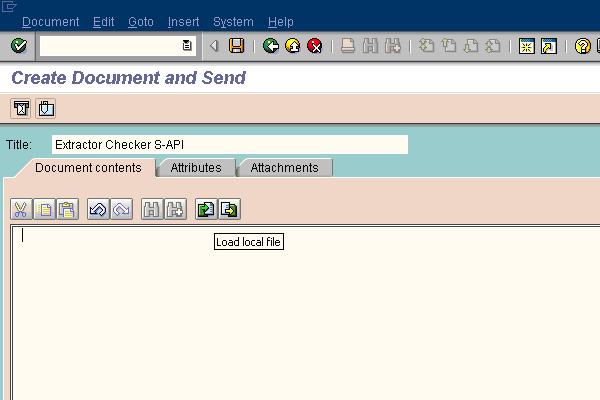 22. We can send attachments depending on the recipient type and click on send Once the file is been loaded we can send the file as an attachment to the recipient intended
22. We can send attachments depending on the recipient type and click on send Once the file is been loaded we can send the file as an attachment to the recipient intended  IX. Debugging the extractor function module 23. Click the Debug Mode check box This will take you to ABAP Debugger screen
IX. Debugging the extractor function module 23. Click the Debug Mode check box This will take you to ABAP Debugger screen  24. When we select the debug mode check box, we can check the execution of function module on which the datasource is based Here we can make the changes required on the exit written and check whether the data is correctly populated or not
24. When we select the debug mode check box, we can check the execution of function module on which the datasource is based Here we can make the changes required on the exit written and check whether the data is correctly populated or not 
8 Comments
Related Content
- SAP HANA Cloud Vector Engine: Quick FAQ Reference in Technology Blogs by SAP
- Top Picks: Innovations Highlights from SAP Business Technology Platform (Q1/2024) in Technology Blogs by SAP
- The Role of SAP Business AI in the Chemical Industry. Overview in Enterprise Resource Planning Blogs by SAP
- SAP SABRIX UPGRADE in Technology Blogs by Members
- Is it possible to obtain the monthly SalesOrder amount in Enterprise Resource Planning Q&A