Creating an OLAP Cube for MaxDB Database Table using Microsoft Excel
OLAP technology enables multi-dimensional analyses according to various business perspectives. These are very much helpful in decision making as far as business intelligence is concerned. There are many tools that help in creating the OLAP cubes. Here is an alternate technique to create the same for MaxDB database tables using Microsoft Excel.
Creating a Data Source for MaxDB Database First and the most important thing to be done is the creation of data source for the MaxDB Database. To create a data source the following steps are to be followed.Create an ODBC Data source in the System.
Goto Start -> Settings -> Control Panel -> Administrative Tools -> ODBC Data Sources.

Then in the User DSN tab click Add. This will display a window with a list of drivers choose MaxDB and click Finish. This will display a MaxDB ODBC Dialog. Fill this with the necessary information. In case if the local system is the server then the SERVER field can be left unfilled in the dialog box. Then click OK to create the data source. With this 50% of the task is completed.

Creating an OLAP Cube for MaxDB Database Table Now the Microsoft Excel can be used to access the created MaxDB Data Source and create an OLAP cube as shown below. Open a new excel workbook and follow the steps given below.
1. In the menu goto Data -> Import External Data -> New Database Query

2. Enter the user name and Password in MaxDB 7.5.0 Login dialog window and click OK. 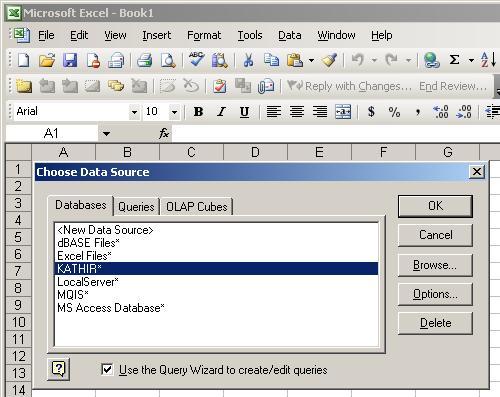
3. Choose the required table and necessary fields from the Query Wizard. 
4. Set the required filtering conditions next in the Query Wizard. 
5. Set the sort conditions if required. 
6. Choose Create an OLAP cube form this query option and click finish. 
7. Choose the Source Fields that are to be summarized that are necessary 
8. Create the Dimensions using source fields. 
9. Specify the nature of cube you want to create. 
10. Create the Pivot Table and specify the position for it. 
11. Format the Pivot table to display the entries. 
Thus, we have our OLAP cube created and the result can be viewed in the Excel Sheet. The same can be formatted and different analysis can be made as per our requirement. 
Thus, this is a simple technique to create OLAP cubes for MaxDB Database tables using Microsoft Excel.
