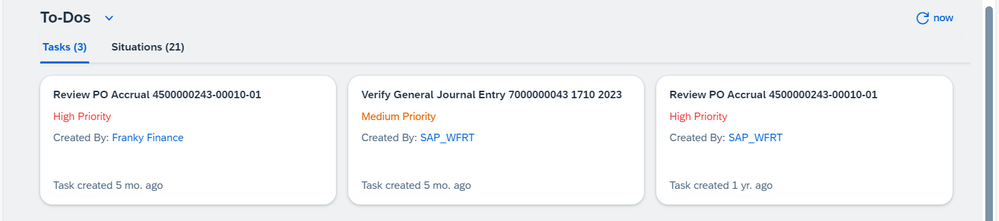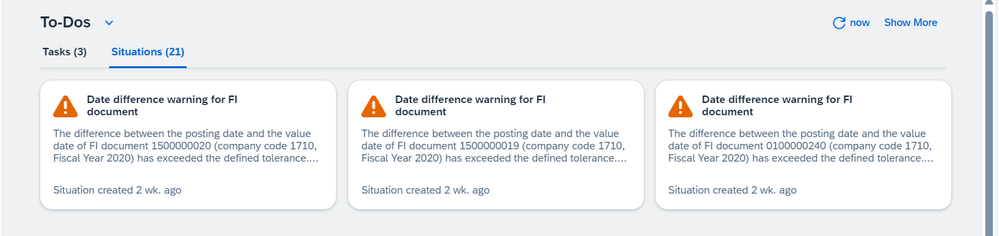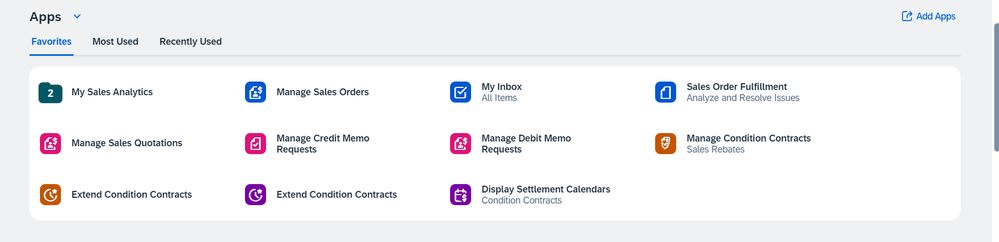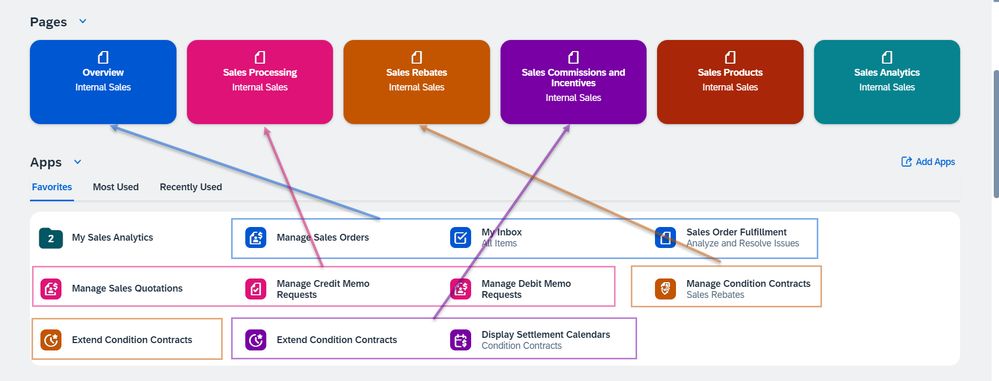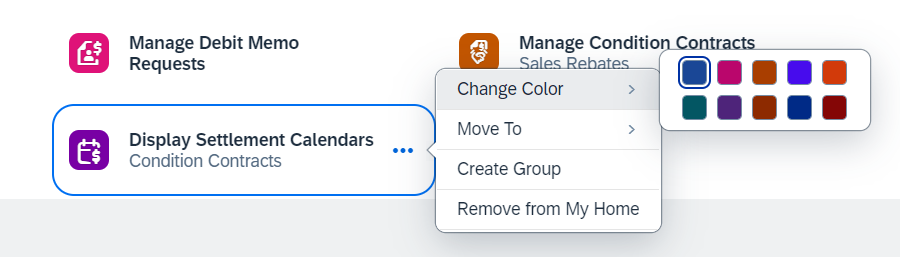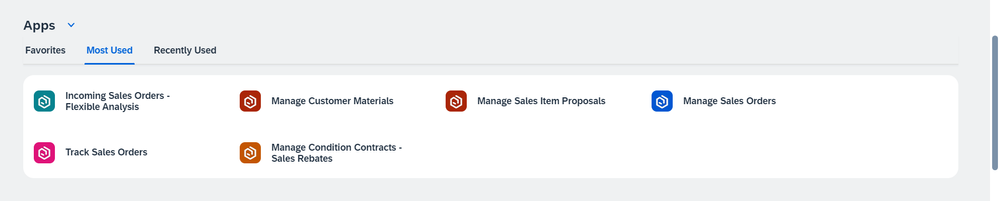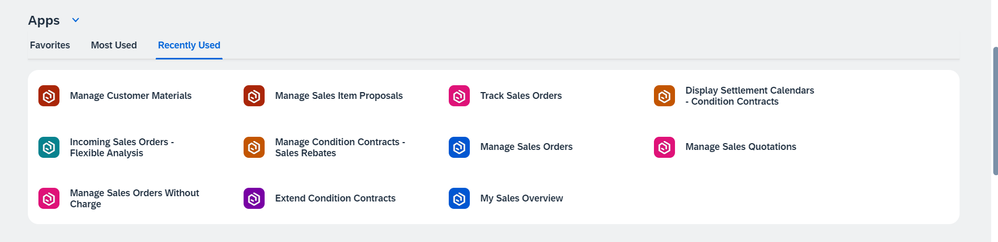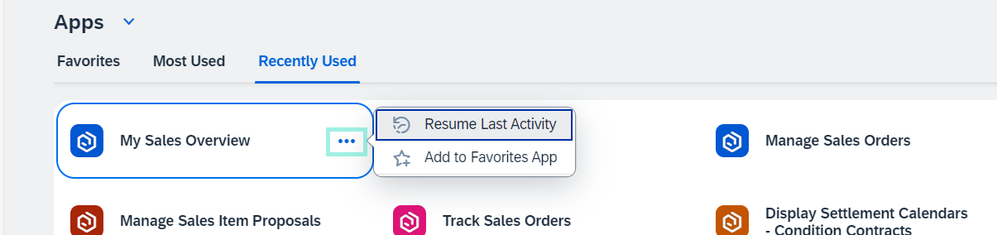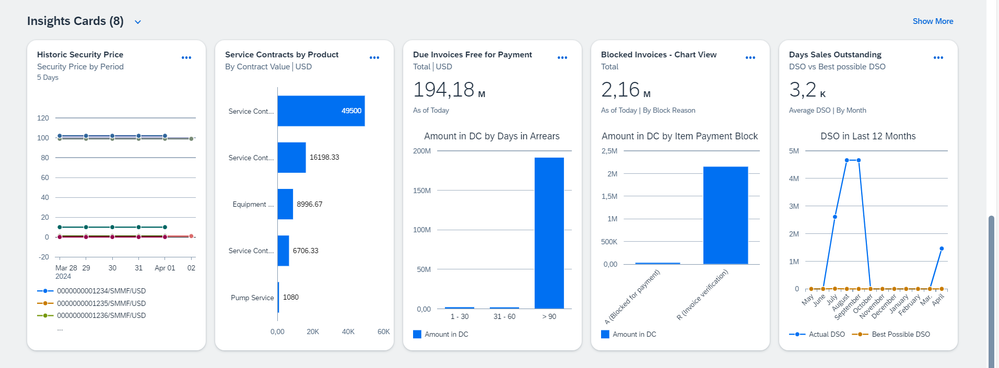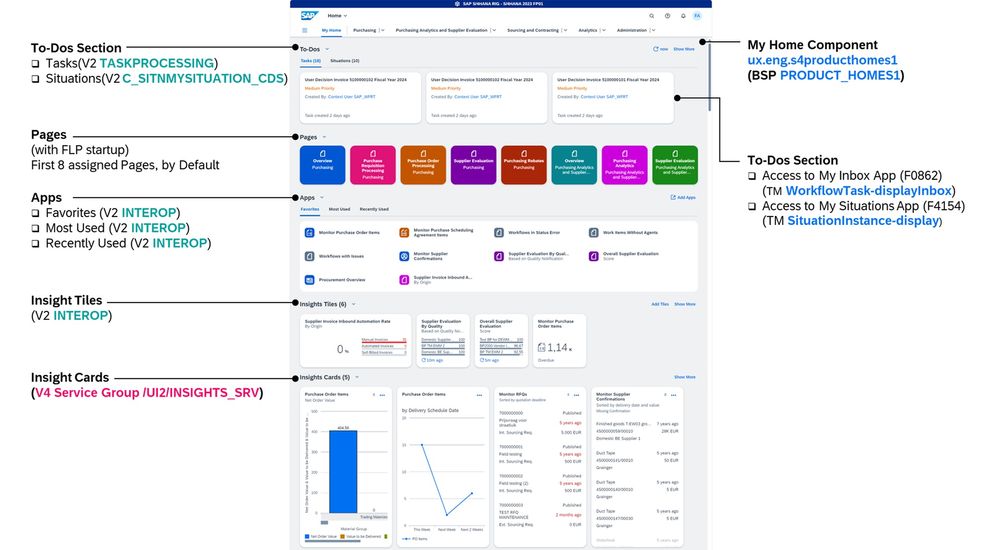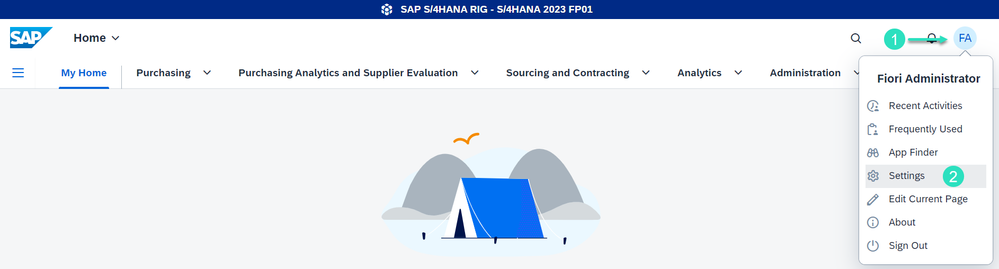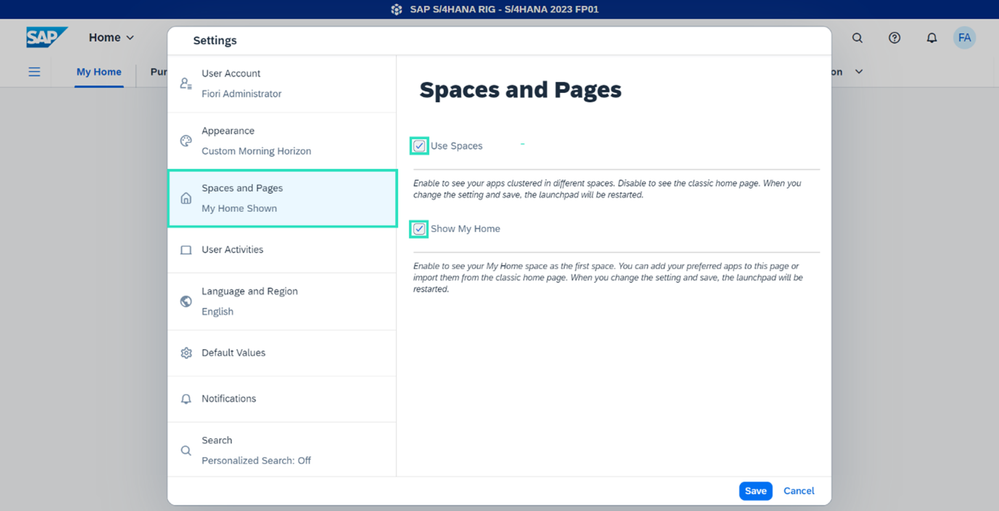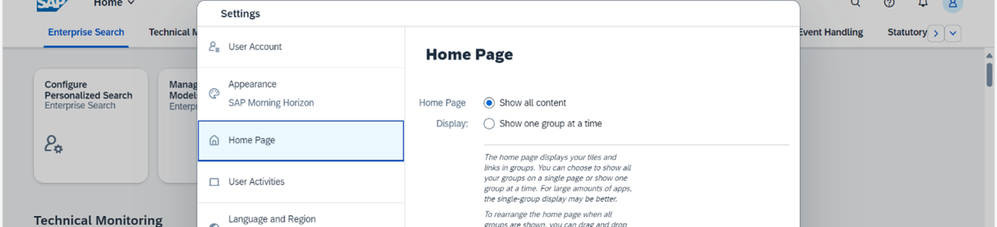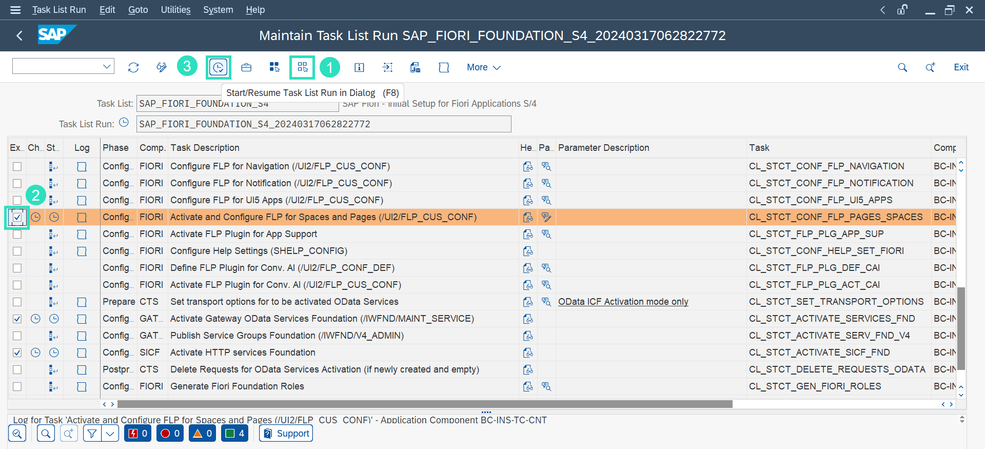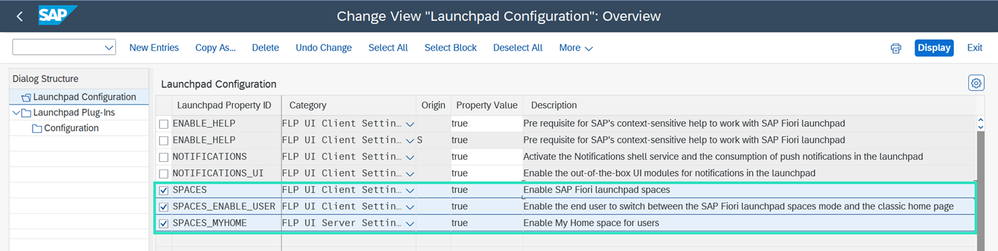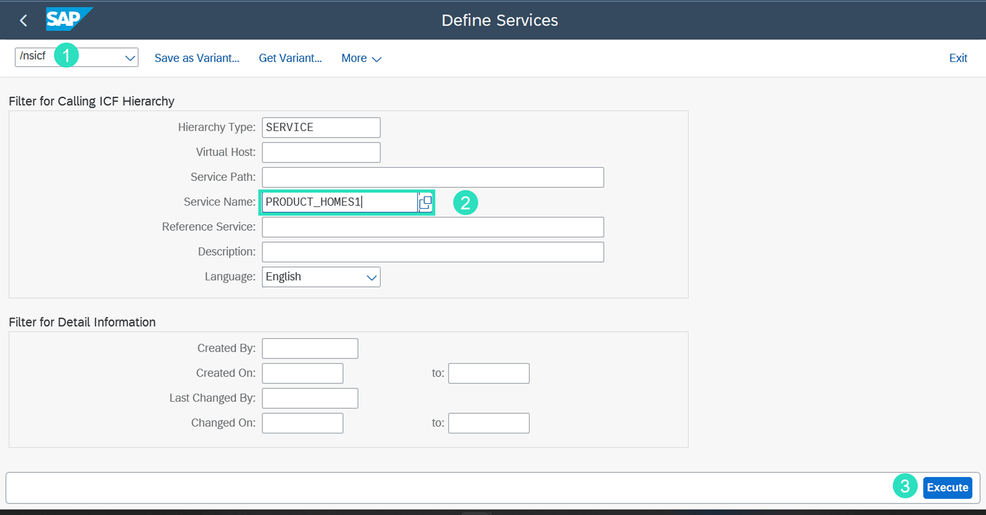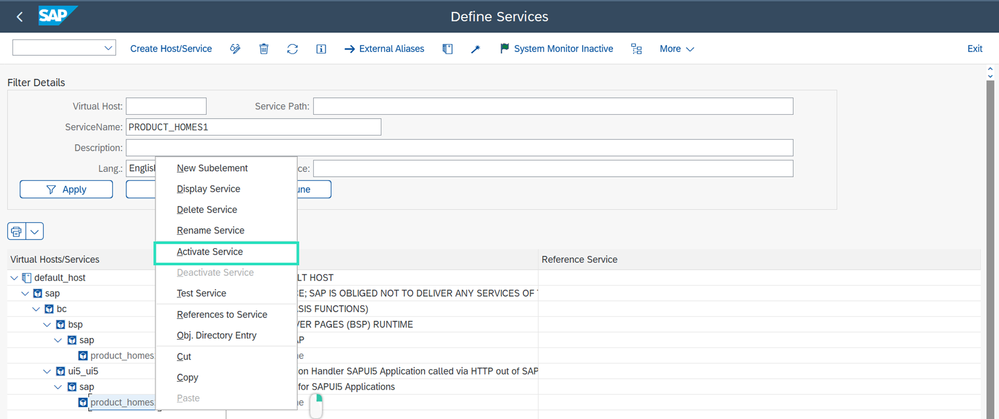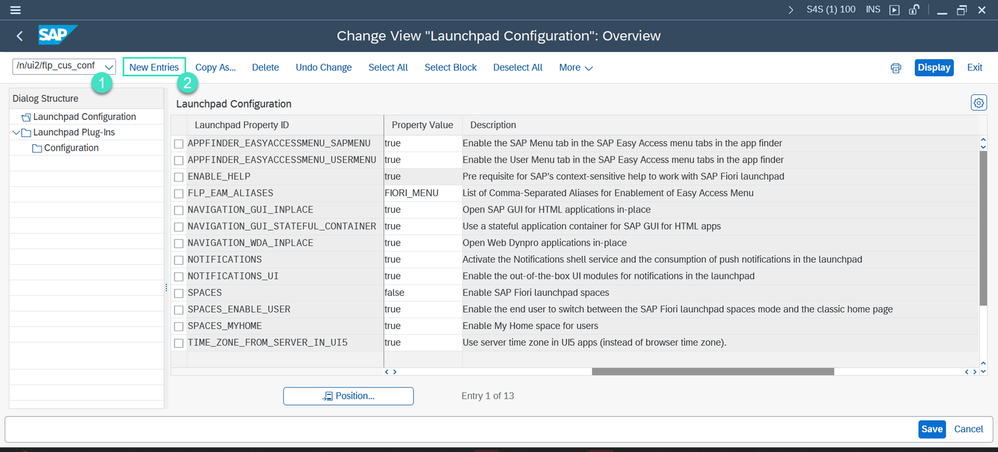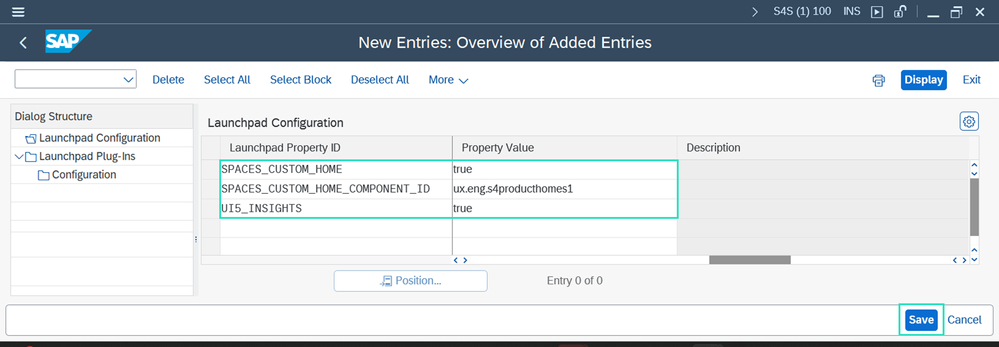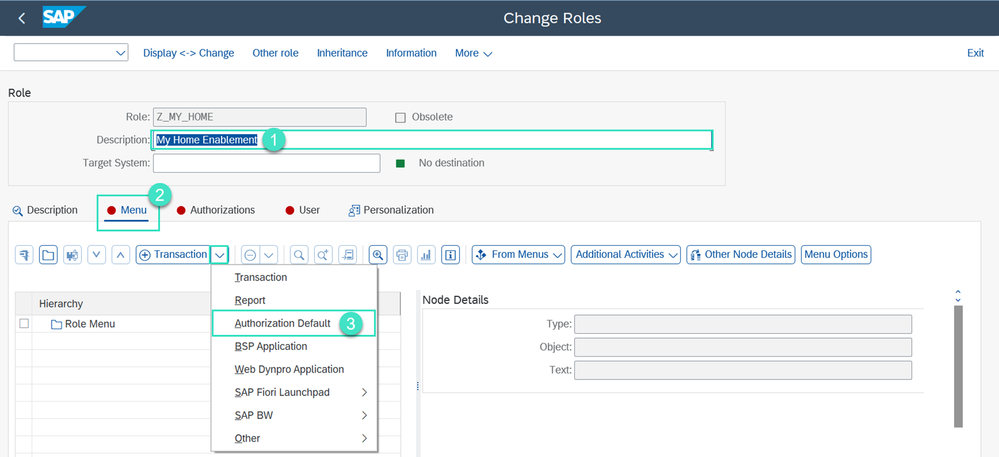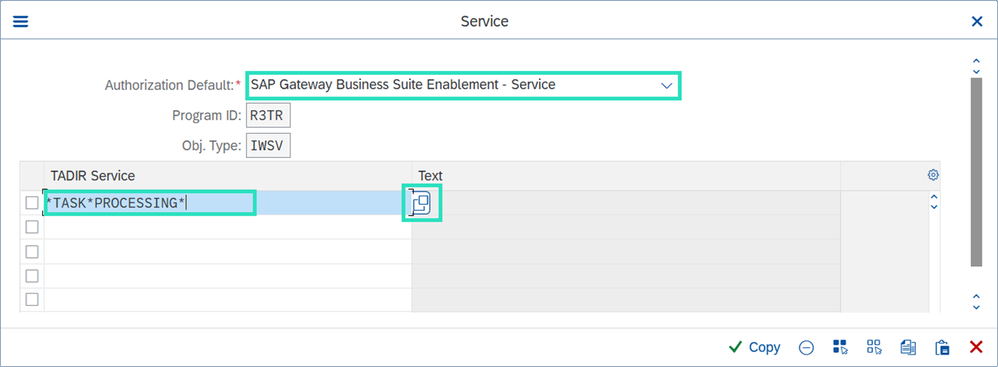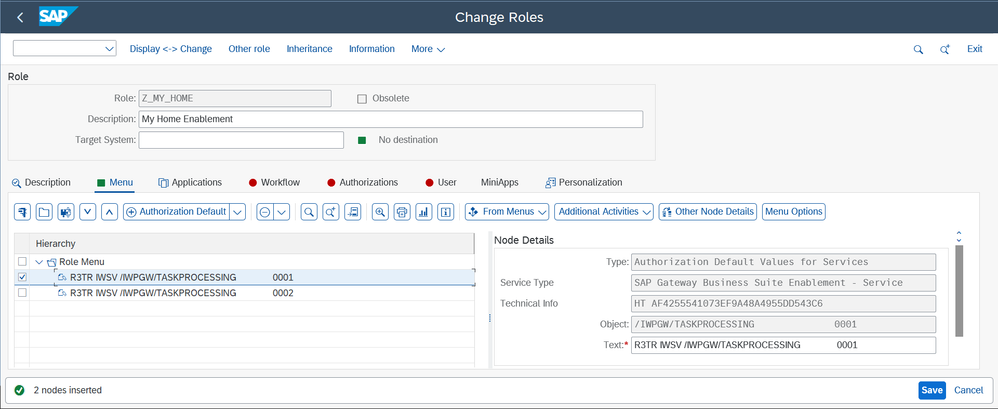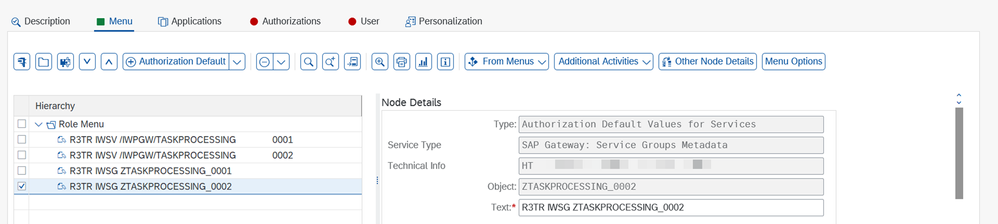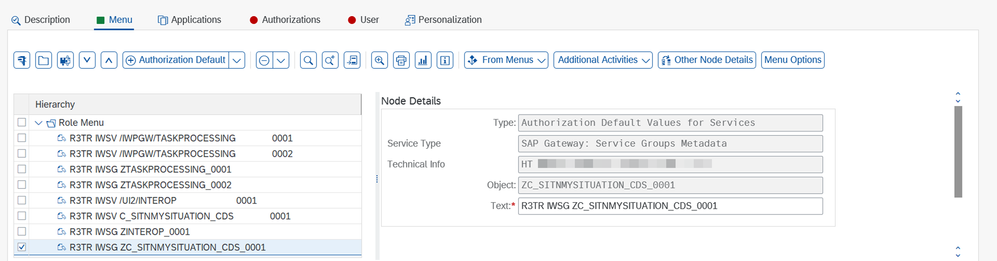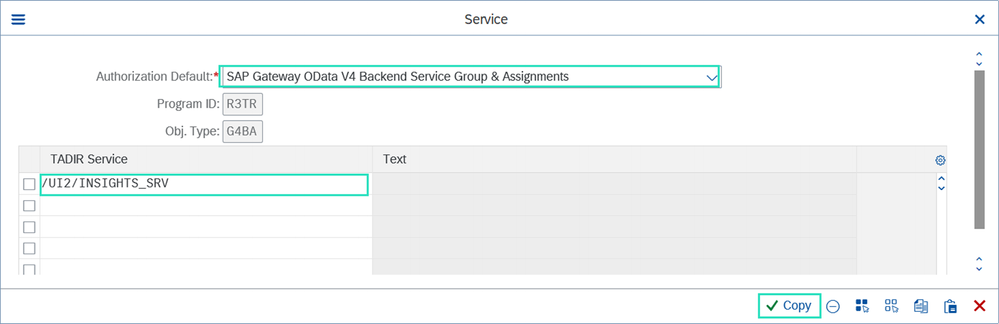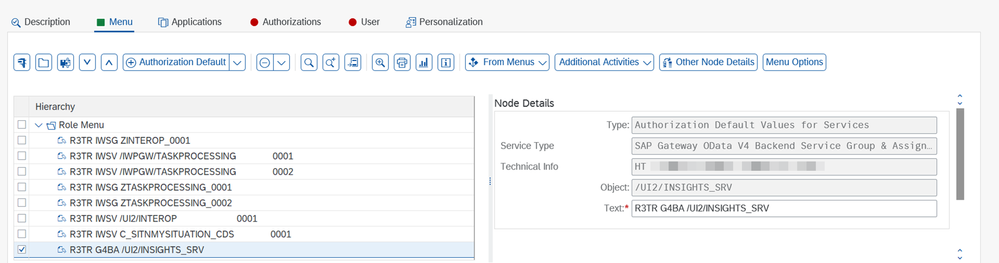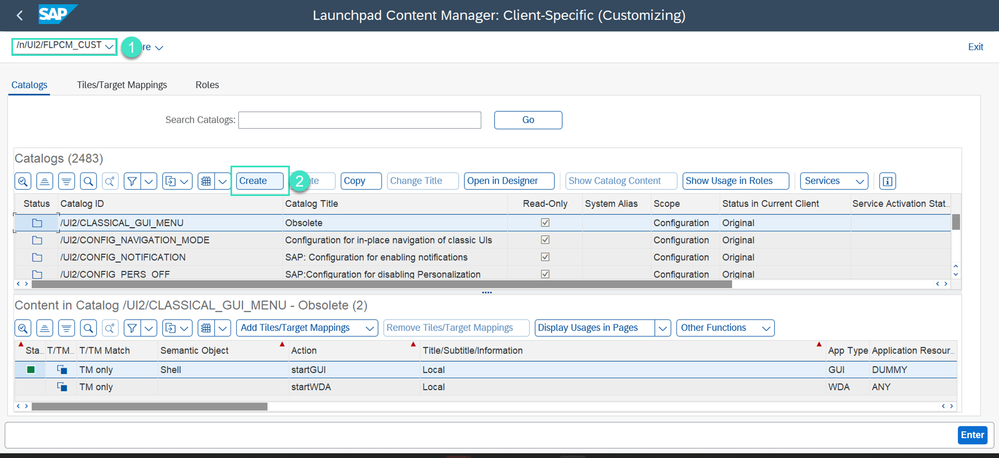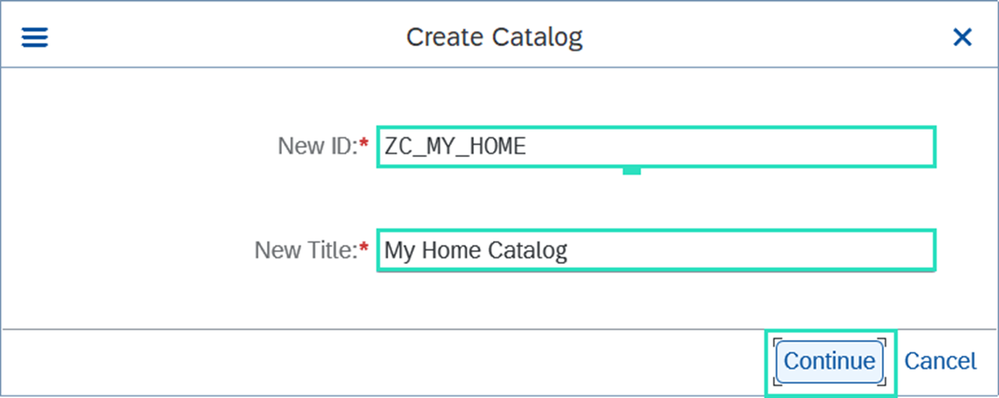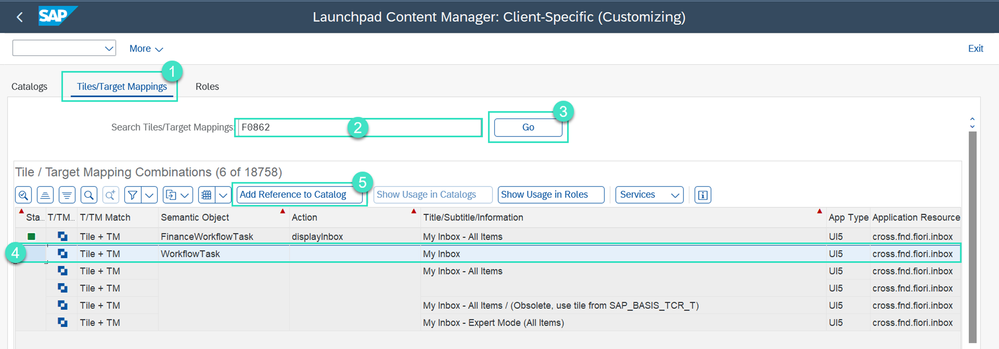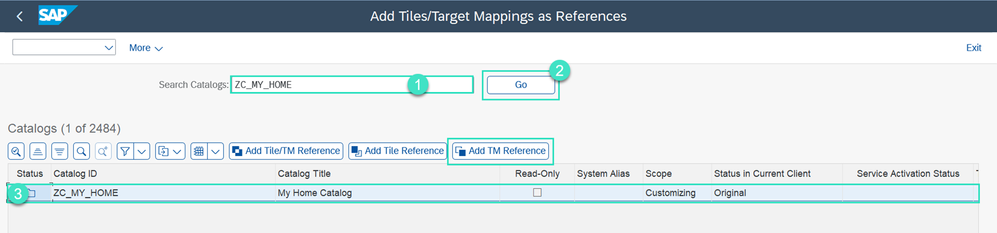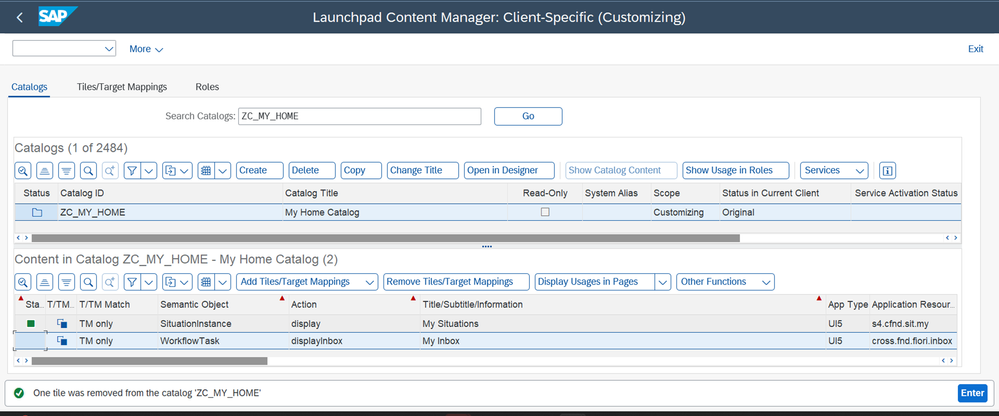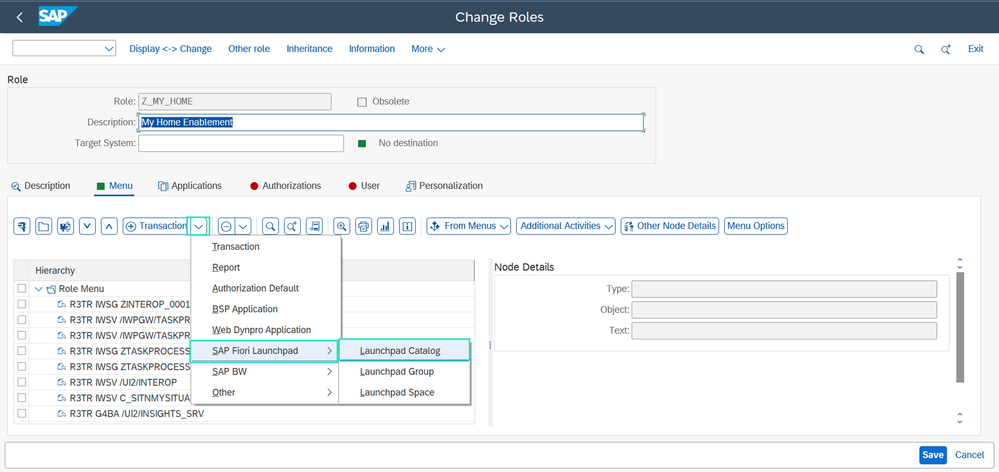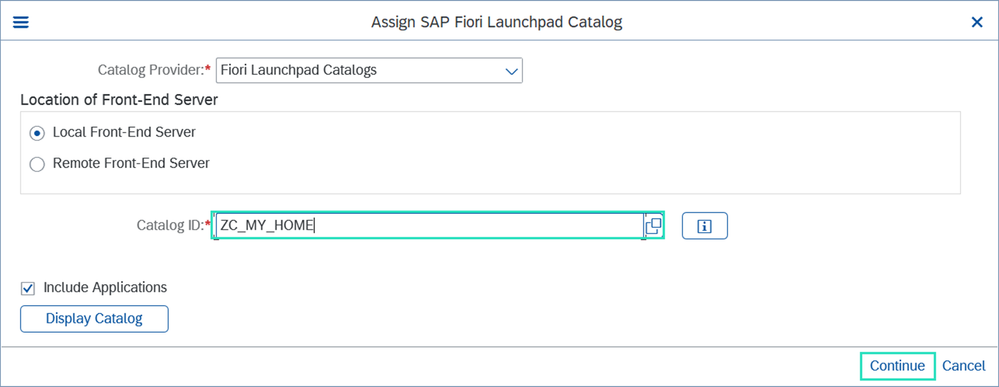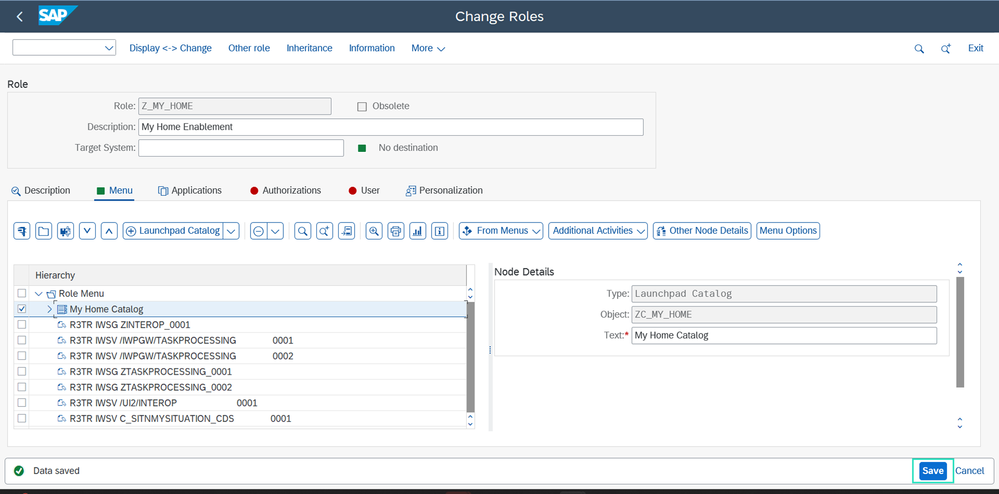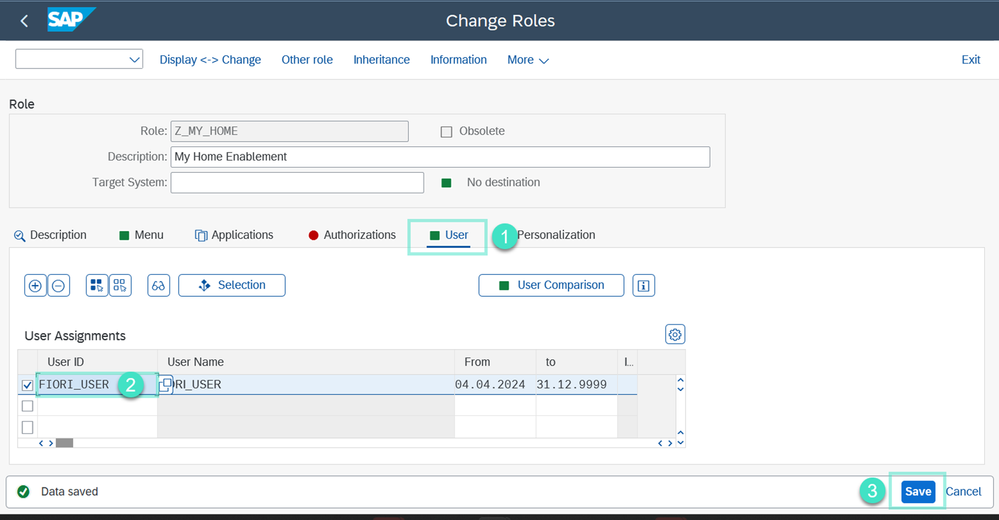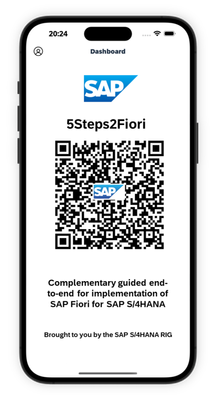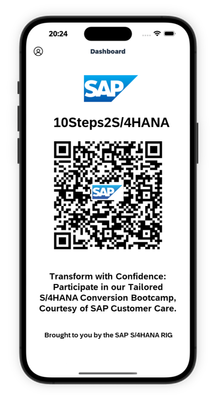- SAP Community
- Products and Technology
- Technology
- Technology Blogs by SAP
- SAP Fiori for SAP S/4HANA - Empowering Your Homepa...
- Subscribe to RSS Feed
- Mark as New
- Mark as Read
- Bookmark
- Subscribe
- Printer Friendly Page
- Report Inappropriate Content
Good news! The new My Home page is finally available with the SAP S/4HANA Private Cloud Edition (and on-premise) solution with the SAP S/4HANA 2023 FPS01 release. So it’s time to explore more about the sections and features that it contains.
The new My Home is like your personal command center for work. It provides you with a super easy way to find all the important information that you need to get your job done faster. With the new My Home entry page, you can keep track of your tasks and situations, check out key insights via analytical tiles and cards, and you can access your favorite pages and apps from any device. It offers a space of your own space with enhanced personalization capabilities and a better user experience! Plus, it builds on the features of the SAP Fiori Launchpad, using spaces and pages to make everything run smoothly.
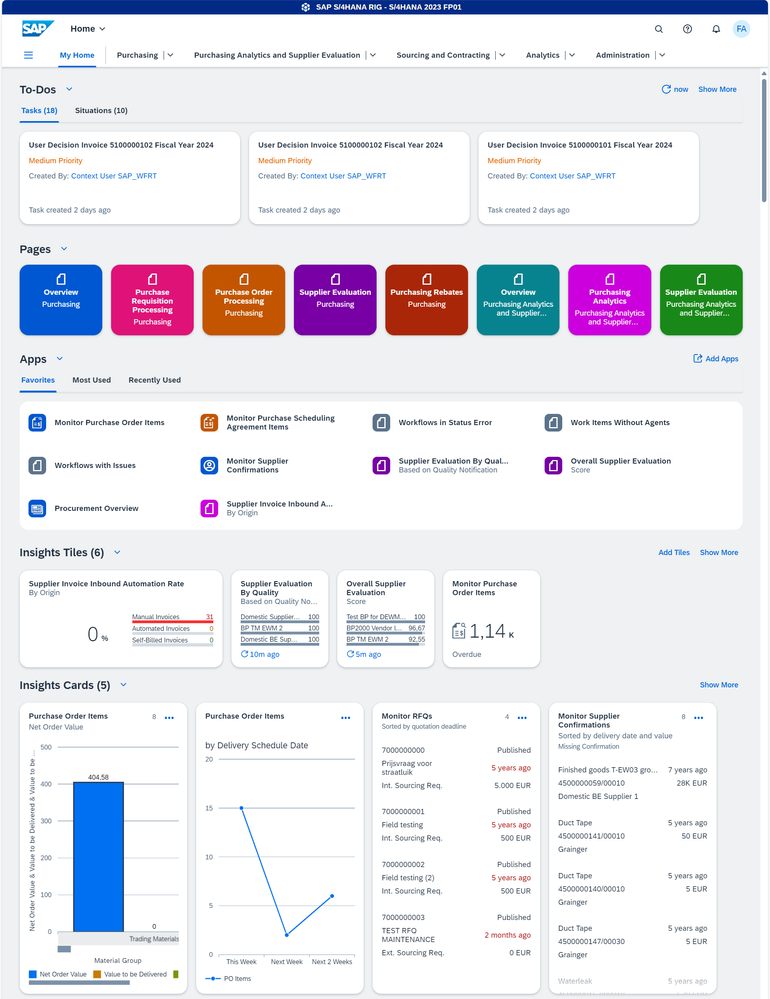
As a part of this blog post, you will:
- Get familiar with the structure of the new My Home
- Explore the various building blocks / technical components necessary for My Home
- Learn how to enable My Home functionality step-by-step
- Discover how to assign My Home to your business users
If you are interested in learning about the features and functionality about the new My Home in SAP S/4HANA from an end user's perspective, you are recommended to refer to this blog from Thomas Reiss User Experience Advances with SAP S/4HANA 2023 FPS01 (Private Cloud and On-Premise).
IMPORTANT : Please keep in mind that to enable My Home on SAP S/4HANA 2023 (as of March 2024), you need to have at least the first feature pack stack installed for this product version, that is SAP S/4HANA 2023 FPS01.
IMPORTANT : In this blog post, for brevity, the abbreviation FLP = Fiori launchpad and My Home = My Home in SAP S/4HANA.
Structure of the My Home - main components
Let’s get started by understanding its structure and components briefly before we deep dive into configurations and the other technicalities.
The standard entry page contains the following sections and functionality.
| # | Section | Functionality |
1 | To-Dos | This section contains two parts:
You also have an option (depending upon your release) to either see a contact card or to directly send an email to the concerned Task Owner or Situation Owner from the Task / Situation tiles. |
2 | Pages | This section can be personalized by the user with their favorite Launchpad Pages. However, at the beginning (without any user personalization) it shows up to the first 8 pages that are assigned to the user. In case both the Space and Page titles are the same, you would just see a title without any subtitle. For example the Fiori Launchpad page in the below screenshot. |
3 | Apps | This section is comprised of the following parts:
|
4 | Insights | This comprises of two parts (which while populated, splits up into two different sections):
|
My Home - Building Blocks and Technical Components
Now that you are familiar with a basic structure of My Home, let's look at some of the technical components involved as part of it.
- Spaces and Pages Layout: This entry page is based on the Spaces and Pages layout, which is a must to enable the My Home capability.
- SAPUI5 Home Component: Available as a part of SAP FIORI FES FOR S/4HANA 2023 FPS01 (SAP S/4HANA 2023 FPS01), This component contains the user interface for My Home in SAP S/4HANA. Just like other UI5 applications, this is based on a BSP application (a SAPUI5 Component) PRODUCT_HOMES1.
- SAP Fiori Launchpad Configuration : By default the My Home is disabled in S/4HANA 2023 FPS01 and you need to do some Fiori Launchpad configurations using Launchpad Configuration Parameters in order to enable My Home in SAP S/4HANA.
- Required App Authorizations: The To-Dos section only displays the Tasks and Situations if you have the target mappings for the My Inbox App and the My Situations App assigned to the Fiori User (i.e. if you have authorizations to access these applications)
- Various OData Services involved: The following table summarizes various OData services required to use the My Home in SAP S/4HANA, based on its various components.
# | Section | OData Service | OData Version | Description |
1 | To-Dos |
| V2 | Task Gateway Service, required for My Inbox Tasks |
|
|
| V2 | RAP: C_SITNMYSITUATION_CDS, required for Situations |
2 | Pages | Pages are read as a part of FLP service itself and require no additional OData service.
| NA | This should be available by default. |
3 | Apps | Apps are read via the INTEROP (Namespace: /UI2/) | V2 | Gateway Service of Interoperability, required for Personalization (This should also be already active, by default) |
4 | Insights |
| V4 | Insights Cards Repository Service Definition, required for reading Insight Cards. |
|
|
| V2 | This should also be already active, by default |
Note: The other OData services like FDM_PAGE_RUNTIME_SRV, PAGE_BUILDER_PERS, OData v4 /iwngw/notification , ESH_SEARCH_SRV etc. that are required by the FLP, are out of the scope of this blog.
The Image below summarizes the OData services, Target Mappings and the BSP required:
How to enable My Home
Now that you have a good understanding of all the basic building blocks of My Home in SAP S/4HANA, let’s get started. After activating the necessary components, you shall also create a Role Z_MY_HOME and add all the relevant authorizations to that.
You would do the My Home enablement in the following 5 steps.
- Step1: Enabling Spaces and Pages Layout
- Step 2: Activating the My Home UI5 Component
- Step 3: Activating the required OData V2 and V4 services
- Step 4: Configuring Launchpad Parameters
- Step 5: Adding relevant authorizations i.e. Target Mapping and OData Authorizations via a PFCG Role
So, let’s get started…
Step 1: Enabling Spaces and Pages Layout
The first prerequisite is to check if the Spaces and Pages Layout is already enabled. Please note that the classical Home Page Layout has been already deprecated as of ABAP Platform 2021 and we strongly encourage you to move to the new layout i.e., Spaces and Pages if you haven't.
To validate the enablement, click on the User Actions Menu (your profile picture icon) --> and then click on Settings.
On the Settings Dialog, you would find a menu option Spaces and Pages. If you see this menu, the new layout is already configured. Click on it, to reveal the Spaces and Pages settings. Ensure that you have both the Use Spaces and Show My Home check boxes enabled, as shown below.
If you see this Spaces and Pages menu option, you can skip this step and move to the next one after checking both the boxes and clicking on Save.
If in case you DO NOT see the Spaces and Pages menu option at all, and instead you only see the Home Page menu option (as shown in the following screenshot), you must activate and configure the new Spaces and Pages Layout.
To activate the new Spaces and Pages Layout use the following steps.
- Navigate to the transaction STC01 (Task Manager for Technical Configuration).
- Enter the Task List name as SAP_FIORI_FOUNDATION_S4 (which is used to activate Fiori foundation) and click on the Generate Task List Run (F8) button.
- On the next screen with generated task list, uncheck all the tasks using Skip All Tasks (F7) button and then only Select the task Activate and Configure FLP for Spaces and Pages (/UI2/FLP_CUS_CONF). You will get an Information popup that the activation step has dependencies on other steps like creating transports, activating services etc., click Continue for all.
- Finally, Click on Start/Resume Task List Run In Dialog (F8).
This step is just creating some entries in the /UI2/FLP_CUS_CONF transaction and activating the required OData services, therefore it should typically not take much time to end up in a successful state.
If in case you are interested in knowing about the entries that it creates in the Launchpad Configuration, below is a screenshot of the customizing.
Once you have performed the configuration mentioned in the previous step, Spaces and Pages menu option becomes available in the Settings dialog (from the User Actions Menu). Check the Use Spaces and Show My Home check boxes as explained above, and you are good to move to the Step 2.
Note: that sometimes you may have to enable these two check boxes one by one, by opening the Settings dialog twice, as the former has a dependency on the latter.
Step 2: Activating the My Home UI5 Component
After ensuring that you have the Spaces and Pages Layout enabled for our Launchpad, you can move on to the next steps of activating the services that are required to enable My Home in SAP S/4HANA. You first start with activating the UI5 component for My Home i.e., the BSP application.
The standard SAPUI5 component that is available for the My Home (shipped with S/4HANA2023 FPS01) has its component id as ux.eng.s4producthomes1 and the BSP name is PRODUCT_HOMES1.
- To activate the ICF Node, go to the transaction code SICF, Enter the BSP name PRODUCT_HOMES1 (which is also the ICF Node name) in the field Service Name and click Execute.
- Right click on the service node and click Activate Service. Select the first Yes button on the confirmation dialog.
Step 3: Activating the required OData V2 and V4 services
After the BSP, it's time for you to activate the Back-end services of the My Home entry page i.e., the required OData services.
As a part of this step, you will activate the following OData services, that have been described above:
- TASKPROCESSING (namespace /IWPGW/) for My Inbox
- C_SITNMYSITUATION_CDS - for My Situations (Standard only supported for now)
- INTEROP - for personalization service. (But don’t worry too much about this, as it is always available with the basic launchpad setup).
- /UI2/INSIGHTS_CARDS_READ_SRV - (Service Group /UI2/INSIGHTS_SRV) for viewing the Insights Cards
Typically for an OData V2, the transaction /n/IWFND/MAINT_SERVICE (help doc) is used, and to publish an OData V4 service, we use /n/IWFND/V4_ADMIN (help doc).
Refer to: the section Activate OData Service in the SAP Gateway Hub in the ABAP Programming Model for SAP Fiori guide.
However, since these OData services are also Fiori foundation services. This task of OData service activation can be done by using the task lists SAP_FIORI_LAUNCHPAD_INIT_SETUP and SAP_FIORI_FOUNDATION_S4.
But before you go ahead and activate these services, let's do a quick test to validate if they are already active on your system. In order to do so, use the following 4 URLS
- TASKPROCESSING (namespace /IWPGW/) https://hostname:portnumber/sap/opu/odata/IWPGW/TASKPROCESSING;mo;v=2/$metadata
- C_SITNMYSITUATION_CDS - https://hostname:portnumber/sap/opu/odata/sap/C_SITNMYSITUATION_CDS/$metadata
- INTEROP - https://hostname:portnumber/sap/opu/odata/UI2/INTEROP/$metadata
- /UI2/INSIGHTS_CARDS_READ_SRV - https://hostname:portnumber/sap/opu/odata4/ui2/insights_srv/srvd/ui2/insights_cards_read_srv/0001/$metadata
IMPORTANT: Replace the hostname and portnumber with your application server from your FLP URL.
For example, if your FLP URL is https://mydummycompany:443/sap/bc/ui2/flp?sap-client=100&sap-language=EN#Shell-home the first link becomes https://mydummycompany:443/sap/opu/odata/IWPGW/TASKPROCESSING;mo;v=2/$metadata
If a service is active, you will see an XML returned with entities in its response. The response would start with <edmx: Edmx xmlns.
However, if a service is inactive, you will see an error. The response in this case, would start with <error xmlns.
In case you find all the services to be active, please skip this step and move to Step 4.
However, if you find some URLs are returning error code, follow the bellow mentioned steps based on the services that don’t work.
Now let's take a step-by-step look at how you can activate these services in case if they are not active on your SAP S/4HANA system.
- TASKPROCESSING: Task Processing is an OData V2 service related to the My Inbox Application. And this service requires some additional customizing.
Refer to SAP Notes 2676990 - Release Information note for SAP Fiori My Inbox and 2424054 for more info on How to setup the My Inbox app. - C_SITNMYSITUATION_CDS: This is an OData V2 service and must be activated via the transaction /IWFND/MAINT_SERVICE. Follow the steps mentioned in the SAP Help doc : Activate OData Service in the SAP Gateway Hub to activate the OData service.
- INTEROP: As mentioned above, this should be already up and running for you as it’s a part of the Launchpad itself.
However, in case you still do not see this, please ensure that you run the task list SAP_FIORI_LAUNCHPAD_INIT_SETUP to verify the launchpad configurations and the Task 'Activate Gateway OData Services for Launchpad (/IWFND/MAINT_SERVICE)' should take care of activating this service. - /UI2/INSIGHTS_CARDS_READ_SRV: This OData V4 service is a part of Service group /UI2/INSIGHTS_SRV, which is published via the Task Publish Service Groups Foundation (/IWFND/V4_ADMIN) of the Foundation Task list SAP_FIORI_FOUNDATION_S4.
Note : For INTEROP and /UI2/INSIGHTS_CARDS_READ_SRV, In case if you have never run the task list before, please refer to the Step 1, where we explained the steps required to execute a single task Activate and Configure FLP for Spaces and Pages (/UI2/FLP_CUS_CONF) of the task list SAP_FIORI_FOUNDATION_S4.
Repeat the same steps for your desired task in the desired task list.
Step 4: Configuring Launchpad Parameters
After ensuring that all the underlying services required to run the My Home are in place, it’s time to configure the Launchpad Configuration Parameters.
- SPACES
- SPACES_MYHOME
- SPACES_CUSTOM_HOME
- SPACES_CUSTOM_HOME_COMPONENT_ID
- UI5_INSIGHTS
The first two parameters should be already in place. In case if you don’t find them, please execute the task Activate and Configure FLP for Spaces and Pages (/UI2/FLP_CUS_CONF) of the task list SAP_FIORI_FOUNDATION_S4 as described in the Step 1.
To maintain the other configuration parameters, process as following.
- Navigate to the transaction code /UI2/FLP_CUS_CONF (Client Specific Launchpad Configuration Settings), and click on New Entries.
- To enable the My Home, you must use the FLP config parameters: SPACES_CUSTOM_HOME and SPACES_CUSTOM_HOME_COMPONENT_ID.
The former parameter is used to declare that you have a custom home page to be enabled and the latter parameter is used to provide the component info (a SAPUI5 Component) for this custom home page. This is same UI5 Component which you activated as a part of Step 2 , i.e., ux.eng.s4producthomes1 having the BSP name as PRODUCT_HOMES1.This My Home SAPUI5 component delivered by SAP also requires an FLP configuration parameter which would be used to enable the Insights Cards i.e., UI5_INSIGHTS.
Enter the following values on the "New Entries: Overview of Added Entries" screen, that opened after clicking New Entries. Then click Save.
Launchpad Property ID
Property Value
SPACES_CUSTOM_HOME
true
SPACES_CUSTOM_HOME_COMPONENT_ID
ux.eng.s4producthomes1
UI5_INSIGHTS
true
After creating these 3 new entries, confirm that you have all the 5 configuration parameters (including SPACES and SPACES_MYHOME) setup correctly.
Step 5: Adding relevant authorizations i.e., Target Mapping and OData Authorizations via a PFCG Role
This is the final step and as a part of this process, you will include authorizations to these My Home building blocks (including the OData services and the Target Mapping) to a PFCG Role that will be used to provide complete access to My Home to users.
- Navigate to transaction PFCG, enter a role name, for example Z_MY_HOME and click on the Create Single Role button.
- Document the role description and click on the Menu tab. Save the role if prompted. Click on Insert node button and choose Authorizations Default.
Now you will add the authorizations for the above-discussed OData services to this role.- TASKPROCESSING (namespace /IWPGW/) for My Inbox
- C_SITNMYSITUATION_CDS - for My Situations (Standard only supported for now)
- INTEROP - for personalization service. (But don’t worry too much about this as it is always available with the basic role required to run the launchpad ex SAP_FLP_USER or classical SAP_UI2_USER_700 ).
- /UI2/INSIGHTS_CARDS_READ_SRV (Service Group /UI2/INSIGHTS_SRV)
Start by adding the OData V2 services by using the menu Insert Node --> Authorization Default
- Choose the option SAP Gateway Business Suite Enablement - Service from the Authorization Default drop down. Use the value help to add TASKPROCESSING V2 Service to the same.
Although you just need Version 0002 for My Home to work, you can add both the versions (0001 and 0002) of the service for now. The view of Role Menu should look something like the following screenshot.
- Repeat the steps for menu Insert Node --> Authorization Default, but this time select the Authorization Default type object as Service Gateway: Service Groups Metadata i.e., IWSG, after adding the authorization default, the Role Menu should look something like below.
- Similarly add the Authorization Defaults for other OData V2 services as well i.e., C_SITNMYSITUATION_CDS and INTEROP.
- In case of a OData V4 service, the entire service group needs to be authorized. Therefore, for the OData V4 service /UI2/INSIGHTS_CARDS_READ_SRV, you must add the authorizations to Service Group /UI2/INSIGHTS_SRV.
This is done by using the menu Insert Node --> Authorization Default and selecting the option SAP Gateway OData V4 Backend Service Group & Assignments.After adding the Insights service group, the role menu should appear as the following screenshot.
With this step, the backend set up is complete and now must perform the front-end configuration. For this you must provide authorizations to My Inbox and My Situations apps. You can assign these authorizations by creating a Launchpad Catalog and assigning it to your Z_MY_HOME role.
- Navigate to the SAP Fiori Launchpad Content Manager: Client Specific (transaction /n/UI2/FLPCM_CUST). Click on the Catalogs Tab (that should be preselected) and then click Create.
- Enter a new Catalog ID and title (in the New ID and the New Title fields) and click Continue.Enter a customizing request if prompted for.
- Now switch to the Tiles/Target Mappings tab and search for the following two Fiori Apps using their IDs, one by one:
- My Inbox: F0862
- My Situations: F4154
After finding the Tile + TM for My Inbox, select the row and click on Add TM Reference (text: Add Reference to Catalog). - On the Add Tiles/Target Mappings as Reference screen, Search for the catalog (Created in subset 8 above) i.e., ZC_MY_HOME, and click on the Add TM Reference button.
- Repeat the steps for the My Situations: F4154 to add the Target Mapping to our catalog ZC_MY_HOME
- Finally, you can assign this Catalog ZC_MY_HOME to our business role.
Navigate to the transaction code PFCG, Enter the Role name Z_MY_HOME click on Change.
In the Menu tab, Click on Insert Node button, choose SAP Fiori Launchpad and select Launchpad Catalog - Enter the Catalog name on the screen Assign SAP Fiori Launchpad Catalog and click Continue.
- Finally Save your role, and you are done.
- Assign the role to the desired user master record and you can see the My Home.
Note: Please ensure that sufficient Business Roles are added to the user and that these roles contain spaces and pages.
Becoming a SAP Fiori for SAP S/4HANA guru
You’ll find much more on our SAP Fiori for SAP S/4HANA topic page
Other helpful links:
- See all questions and answers about SAP Fiori for SAP S/4HANA
- Follow SAP Fiori for SAP S/4HANA for more blogs and updates
- Ask a Question about SAP Fiori for SAP S/4HANA
Brought to you by the SAP S/4HANA RIG and Customer Care team.
- SAP Managed Tags:
- SAP Fiori for SAP S/4HANA,
- SAP S/4HANA,
- SAP Fiori Launchpad,
- User Experience,
- User Interface
You must be a registered user to add a comment. If you've already registered, sign in. Otherwise, register and sign in.
-
ABAP CDS Views - CDC (Change Data Capture)
2 -
AI
1 -
Analyze Workload Data
1 -
BTP
1 -
Business and IT Integration
2 -
Business application stu
1 -
Business Technology Platform
1 -
Business Trends
1,658 -
Business Trends
105 -
CAP
1 -
cf
1 -
Cloud Foundry
1 -
Confluent
1 -
Customer COE Basics and Fundamentals
1 -
Customer COE Latest and Greatest
3 -
Customer Data Browser app
1 -
Data Analysis Tool
1 -
data migration
1 -
data transfer
1 -
Datasphere
2 -
Event Information
1,400 -
Event Information
69 -
Expert
1 -
Expert Insights
177 -
Expert Insights
331 -
General
1 -
Google cloud
1 -
Google Next'24
1 -
GraphQL
1 -
Kafka
1 -
Life at SAP
780 -
Life at SAP
13 -
Migrate your Data App
1 -
MTA
1 -
Network Performance Analysis
1 -
NodeJS
1 -
PDF
1 -
POC
1 -
Product Updates
4,575 -
Product Updates
375 -
Replication Flow
1 -
REST API
1 -
RisewithSAP
1 -
SAP BTP
1 -
SAP BTP Cloud Foundry
1 -
SAP Cloud ALM
1 -
SAP Cloud Application Programming Model
1 -
SAP Datasphere
2 -
SAP S4HANA Cloud
1 -
SAP S4HANA Migration Cockpit
1 -
Technology Updates
6,872 -
Technology Updates
462 -
Workload Fluctuations
1
- Unlocking the Potential of Signavio Collaboration Hub – Variant Management in Technology Blogs by SAP
- Elevate Your SAP Cloud ALM Experience: Introducing the New ‘’Launchpad’’ and ‘’Welcome App’’ in Technology Blogs by SAP
- SAP Fiori for SAP S/4HANA - Empowering Your Homepage: Enabling My Home for SAP S/4HANA 2023 FPS01 in Technology Blogs by SAP
- Start page of SAP Signavio Process Insights, discovery edition, the 4 pillars and documentation in Technology Blogs by SAP
- 10+ ways to reshape your SAP landscape with SAP Business Technology Platform – Blog 4 in Technology Blogs by SAP
| User | Count |
|---|---|
| 16 | |
| 12 | |
| 9 | |
| 7 | |
| 7 | |
| 6 | |
| 6 | |
| 5 | |
| 5 | |
| 5 |