
- SAP Community
- Products and Technology
- Technology
- Technology Blogs by SAP
- SAP Analytics Cloud In-story Calculation Series – ...
Technology Blogs by SAP
Learn how to extend and personalize SAP applications. Follow the SAP technology blog for insights into SAP BTP, ABAP, SAP Analytics Cloud, SAP HANA, and more.
Turn on suggestions
Auto-suggest helps you quickly narrow down your search results by suggesting possible matches as you type.
Showing results for
Advisor
Options
- Subscribe to RSS Feed
- Mark as New
- Mark as Read
- Bookmark
- Subscribe
- Printer Friendly Page
- Report Inappropriate Content
05-10-2021
4:08 AM
This is the last blog post of a blog series with the intention to guide you towards success with In-Story Calculation. If you are interested in learning more about In-story Calculation, please check out our blog series here.
Scenario:
Your finance department wants to dynamically view the restricted values of all account members in different granularities of time: current month, current quarter to date, and current year to date.
In-story Calculations:
In most financial scenarios, there are numerous account members that need to be restricted by different granularities of time. For example, current month, current quarter to date, and current year to date, etc. However, it is time-consuming to manually create a dedicated Restricted Measure for each account member. To better address the requirement from your finance department, you can apply Cross Calculations such that your end users can get the desired results.
We start by selecting the Cross Calculations checkbox in the Builder panel:
We then select Add Calculation from the Cross Calculations column:
Next, we define 3 Restricted Measures for the current month, current quarter to date, and current year to date in the calculation editor respectively:
The below screenshot presents the result: besides the Account Values, there are 3 restricted results in different time granularities. This blog was written in April, the first month of Quarter two, so the results in column “Current Month” and “Current Quarter to Date” are identical.
We can also choose to Add Cross Calculation Input Control in order that your colleagues from the finance department can flexibly pick the time granularities and obtain the restricted results accordingly.
Please note that you need to uncheck all the newly created Restricted Measures in the filter for Cross Calculations. Otherwise, the “Add Cross Calculation Input Control” setting won’t work as expected.
The final view could look like this:
Now the filter for Cross Calculations should look like this:
Did you gain a deeper understanding of the Cross Calculation after reading this blog? Do you expect more examples for In-story Calculations of SAP Analytics Cloud? Leave a comment to share your feedback with us. Hope you enjoy this blog series!
* The product interface may vary depending on the product version
Scenario:
Your finance department wants to dynamically view the restricted values of all account members in different granularities of time: current month, current quarter to date, and current year to date.
In-story Calculations:
- Cross Calculation
In most financial scenarios, there are numerous account members that need to be restricted by different granularities of time. For example, current month, current quarter to date, and current year to date, etc. However, it is time-consuming to manually create a dedicated Restricted Measure for each account member. To better address the requirement from your finance department, you can apply Cross Calculations such that your end users can get the desired results.
We start by selecting the Cross Calculations checkbox in the Builder panel:

We then select Add Calculation from the Cross Calculations column:

Next, we define 3 Restricted Measures for the current month, current quarter to date, and current year to date in the calculation editor respectively:
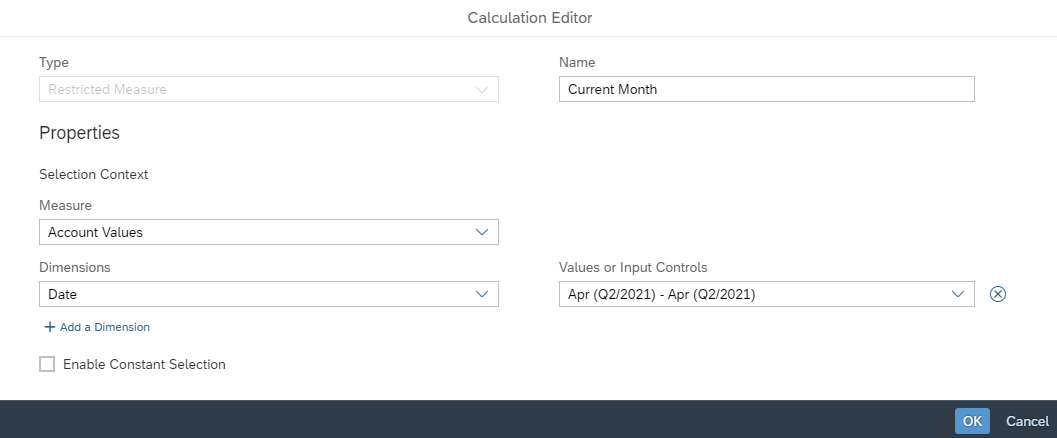


The below screenshot presents the result: besides the Account Values, there are 3 restricted results in different time granularities. This blog was written in April, the first month of Quarter two, so the results in column “Current Month” and “Current Quarter to Date” are identical.
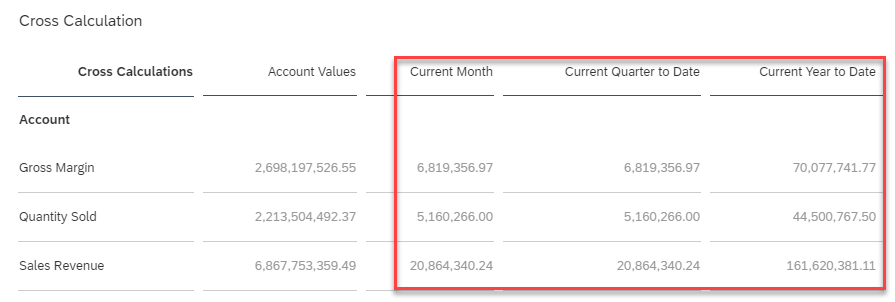
We can also choose to Add Cross Calculation Input Control in order that your colleagues from the finance department can flexibly pick the time granularities and obtain the restricted results accordingly.

Please note that you need to uncheck all the newly created Restricted Measures in the filter for Cross Calculations. Otherwise, the “Add Cross Calculation Input Control” setting won’t work as expected.

Uncheck all the newly created Restricted Measures in the filter for Cross Calculations
The final view could look like this:
Now the filter for Cross Calculations should look like this:

Did you gain a deeper understanding of the Cross Calculation after reading this blog? Do you expect more examples for In-story Calculations of SAP Analytics Cloud? Leave a comment to share your feedback with us. Hope you enjoy this blog series!
* The product interface may vary depending on the product version
- SAP Managed Tags:
- SAP Analytics Cloud
Labels:
6 Comments
You must be a registered user to add a comment. If you've already registered, sign in. Otherwise, register and sign in.
Labels in this area
-
ABAP CDS Views - CDC (Change Data Capture)
2 -
AI
1 -
Analyze Workload Data
1 -
BTP
1 -
Business and IT Integration
2 -
Business application stu
1 -
Business Technology Platform
1 -
Business Trends
1,661 -
Business Trends
91 -
CAP
1 -
cf
1 -
Cloud Foundry
1 -
Confluent
1 -
Customer COE Basics and Fundamentals
1 -
Customer COE Latest and Greatest
3 -
Customer Data Browser app
1 -
Data Analysis Tool
1 -
data migration
1 -
data transfer
1 -
Datasphere
2 -
Event Information
1,400 -
Event Information
66 -
Expert
1 -
Expert Insights
178 -
Expert Insights
293 -
General
1 -
Google cloud
1 -
Google Next'24
1 -
Kafka
1 -
Life at SAP
784 -
Life at SAP
12 -
Migrate your Data App
1 -
MTA
1 -
Network Performance Analysis
1 -
NodeJS
1 -
PDF
1 -
POC
1 -
Product Updates
4,577 -
Product Updates
340 -
Replication Flow
1 -
RisewithSAP
1 -
SAP BTP
1 -
SAP BTP Cloud Foundry
1 -
SAP Cloud ALM
1 -
SAP Cloud Application Programming Model
1 -
SAP Datasphere
2 -
SAP S4HANA Cloud
1 -
SAP S4HANA Migration Cockpit
1 -
Technology Updates
6,886 -
Technology Updates
416 -
Workload Fluctuations
1
Related Content
- SAP Datasphere - Space, Data Integration, and Data Modeling Best Practices in Technology Blogs by SAP
- SAP Analytics Cloud for planning - Currency Conversion Issue on Calculated Measure in Technology Q&A
- What’s New in SAP Datasphere Version 2024.6 — Mar 12, 2024 in Technology Blogs by Members
- What’s New in SAP Analytics Cloud Q1 2024 in Technology Blogs by SAP
- What’s New in SAP Analytics Cloud Modeling Extensions & Integration QRC Q1 2024 Release in Technology Blogs by SAP
Top kudoed authors
| User | Count |
|---|---|
| 30 | |
| 23 | |
| 10 | |
| 7 | |
| 6 | |
| 6 | |
| 5 | |
| 5 | |
| 5 | |
| 4 |