
- SAP Community
- Products and Technology
- Technology
- Technology Blogs by SAP
- Enter plan data in any transactional currency in t...
Technology Blogs by SAP
Learn how to extend and personalize SAP applications. Follow the SAP technology blog for insights into SAP BTP, ABAP, SAP Analytics Cloud, SAP HANA, and more.
Turn on suggestions
Auto-suggest helps you quickly narrow down your search results by suggesting possible matches as you type.
Showing results for
Employee
Options
- Subscribe to RSS Feed
- Mark as New
- Mark as Read
- Bookmark
- Subscribe
- Printer Friendly Page
- Report Inappropriate Content
04-26-2021
8:35 PM
New model in SAP Analytics Cloud has introduced a number useful features for planning. In this blog we will discuss the currency translation using the new model and how the new model allows a planning user to enter data in any transactional currency and automatically translated in other currencies. This blog refers to the currency conversion in the new model but if you need to perform currency conversion in the earlier account based model, you can get the required information here.
Use case: The use case for this blog is that a planning user wants to enter plan data in the local currency (which for example can be GBP), the regional head of EMEA region will be reviewing and changing the entered plan data in the transactional currency (which for example can be Euro) and corporate planning head can be reviewing and changing the data in the group currency (which for example can be USD) and at each stage all three of them will be able to see the changes reflected in their own currencies automatically. Further if any of these planners wants to edit the plan data in any other currency (for which currency conversion rates are maintained in the system) then he or she will be able to do so simply by selecting that currency from an input control and all the related conversions will be done automatically in real time.
Step by step description: You can take the following steps while setting up the model. Essentially, in the following steps, we will be setting up a separate input currency dimension, linking it to the measure we use enter the plan data and then create conversion measures.
Thus with the new model we can enter plan data now in any transactional currency and convert it to other currencies automatically in real time.
This blog is part of the Best Practice series. If you want to discover more best practices, please check out these blogs as well:
https://community.sap.com/search/?ct=blog&mt=819703369010316911100650199149950&q=%23best_practices
Use case: The use case for this blog is that a planning user wants to enter plan data in the local currency (which for example can be GBP), the regional head of EMEA region will be reviewing and changing the entered plan data in the transactional currency (which for example can be Euro) and corporate planning head can be reviewing and changing the data in the group currency (which for example can be USD) and at each stage all three of them will be able to see the changes reflected in their own currencies automatically. Further if any of these planners wants to edit the plan data in any other currency (for which currency conversion rates are maintained in the system) then he or she will be able to do so simply by selecting that currency from an input control and all the related conversions will be done automatically in real time.
Step by step description: You can take the following steps while setting up the model. Essentially, in the following steps, we will be setting up a separate input currency dimension, linking it to the measure we use enter the plan data and then create conversion measures.
- Make sure that you have enabled currency conversion in the model preferences and maintained a currency rates table that has the conversion rates for the currencies that you want to use. This step is same for both account based model and the new model.

- Set up input currency dimension for the currencies in which the suers need to enter plan data.

- Make sure that you have all the currencies in which you want to enter the data in the input currency dimension (or the dimension that you have chosen above) and make sure that you enable currency in that dimension.

- Set up a measure with currency to be read from the input currency dimension that you created in the above step.

- Go to calculations in the model and create currency conversion measures.
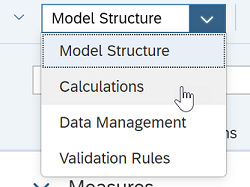
- Create a local currency measure that reads the currency from the Organization type dimension. In this example, Region dimension is an Org type dimension which maintains the currency for each org dimension member. This step is also similar to what we used to do in the account-based model. By doing this we are allowing the users to use the local currency that is linked to the org dimension member where they are entering the data.

- You can create other reporting currencies as currency measures with fixed currencies. Here you can create as many reporting currencies as you need. Please note that you are only creating conversion measures here which are dynamically calculated based on the rates maintained.

- Create a story with the measures mentioned above. Now you can enter the data in any input currency or local currency and the data will get converted to reporting currency and other currencies in the story. You can edit data in any cell below and it will be converted to other currencies.

- Also if you want you can create an input control for measures for the users to select the currency in which he or she wants to enter the data.

Thus with the new model we can enter plan data now in any transactional currency and convert it to other currencies automatically in real time.
This blog is part of the Best Practice series. If you want to discover more best practices, please check out these blogs as well:
https://community.sap.com/search/?ct=blog&mt=819703369010316911100650199149950&q=%23best_practices
Labels:
4 Comments
You must be a registered user to add a comment. If you've already registered, sign in. Otherwise, register and sign in.
Labels in this area
-
ABAP CDS Views - CDC (Change Data Capture)
2 -
AI
1 -
Analyze Workload Data
1 -
BTP
1 -
Business and IT Integration
2 -
Business application stu
1 -
Business Technology Platform
1 -
Business Trends
1,658 -
Business Trends
91 -
CAP
1 -
cf
1 -
Cloud Foundry
1 -
Confluent
1 -
Customer COE Basics and Fundamentals
1 -
Customer COE Latest and Greatest
3 -
Customer Data Browser app
1 -
Data Analysis Tool
1 -
data migration
1 -
data transfer
1 -
Datasphere
2 -
Event Information
1,400 -
Event Information
66 -
Expert
1 -
Expert Insights
177 -
Expert Insights
293 -
General
1 -
Google cloud
1 -
Google Next'24
1 -
Kafka
1 -
Life at SAP
780 -
Life at SAP
12 -
Migrate your Data App
1 -
MTA
1 -
Network Performance Analysis
1 -
NodeJS
1 -
PDF
1 -
POC
1 -
Product Updates
4,577 -
Product Updates
340 -
Replication Flow
1 -
RisewithSAP
1 -
SAP BTP
1 -
SAP BTP Cloud Foundry
1 -
SAP Cloud ALM
1 -
SAP Cloud Application Programming Model
1 -
SAP Datasphere
2 -
SAP S4HANA Cloud
1 -
SAP S4HANA Migration Cockpit
1 -
Technology Updates
6,873 -
Technology Updates
416 -
Workload Fluctuations
1
Related Content
- IoT - Ultimate Data Cyber Security - with Enterprise Blockchain and SAP BTP 🚀 in Technology Blogs by Members
- Consolidation Extension for SAP Analytics Cloud – Automated Eliminations and Adjustments (part 1) in Technology Blogs by Members
- 10+ ways to reshape your SAP landscape with SAP BTP - Blog 4 Interview in Technology Blogs by SAP
- 10+ ways to reshape your SAP landscape with SAP Business Technology Platform – Blog 4 in Technology Blogs by SAP
- CDS View: Hierarchy node sign reversal in Technology Blogs by SAP
Top kudoed authors
| User | Count |
|---|---|
| 31 | |
| 24 | |
| 10 | |
| 7 | |
| 6 | |
| 6 | |
| 5 | |
| 5 | |
| 5 | |
| 4 |