
- SAP Community
- Products and Technology
- Technology
- Technology Blogs by Members
- Integrating SAP Document Management in CAP Applica...
Technology Blogs by Members
Explore a vibrant mix of technical expertise, industry insights, and tech buzz in member blogs covering SAP products, technology, and events. Get in the mix!
Turn on suggestions
Auto-suggest helps you quickly narrow down your search results by suggesting possible matches as you type.
Showing results for
maheshpalavalli
Active Contributor
Options
- Subscribe to RSS Feed
- Mark as New
- Mark as Read
- Bookmark
- Subscribe
- Printer Friendly Page
- Report Inappropriate Content
10-23-2020
3:17 PM
Previous Post
In the previous blog post, I've shown how to create a basic ui5 app and integrated it with document management reuse ui.
https://blogs.sap.com/2020/10/22/integrating-sap-cp-document-management-service-ui-in-the-fiori-app/
This Blog Post
Now in this blog post, I will show a simple use case of integrating document management service with your CAP Based UI5 app.
We will reuse most of the stuff that was created from the previous blog like repositoryId, service instance name..,
Final Application Demo
GIT Repo URL
https://github.com/mahesh0431/CommunityDMCAPApp
![]()
Steps:
Step 1: Create a CAP Application in the CAP Space using Business Application Studio.
There are lot of tutorials to create a CAP Application, so I am skipping that part.
Just create a basic CAP app with one entity. and use the GIT Repo that I mentioned earlier to adjust any missing code. I will now only add the information that is only needed to show the Document Management Reuse UI in a CAP App.
I generated the CAP app by selecting the below options.

Then delete the data folder in the db folder.
Open the data-model.cds and add repositoryId and folderId. Then change the entity to UUID based as shown below.
namespace my.bookshop;
using { managed ,cuid} from '@sap/cds/common';
entity Books: cuid,managed {
booknumber : Integer;
title : String;
stock : Integer;
repositoryId : String;
folderId: String;
}Now update the srv/cat-service.cds by removing the "@readonly".
using my.bookshop as my from '../db/data-model';
service CatalogService {
entity Books as projection on my.Books;
}Add index.cds file to srv folder and add the below content.
using {CatalogService as my} from './cat-service';
annotate my.Books with @odata.draft.enabled;
annotate my.Books with @(UI : {
SelectionFields : [ booknumber, title ],
LineItem : [
{
Value : booknumber,
Label : 'ID'
},
{
Value : title,
Label : 'Title'
}
],
Facets : [{
$Type : 'UI.CollectionFacet',
ID : 'General',
Label : 'Book Info',
Facets : [{
$Type : 'UI.ReferenceFacet',
Target : '@UI.FieldGroup#Main',
Label : 'Main Facet'
}]
}],
FieldGroup #Main : {Data : [
{Value : booknumber},
{Value : title}
]}
});
Now create cat-service.js file in the srv folder and add below code. I've added enough comments to understand the business logic here.
const cds = require('@sap/cds')
const axios = require('axios').default;
const FormData = require('form-data');
const VCAP_SERVICES = JSON.parse(process.env.VCAP_SERVICES);
// Access the sdm credentials (Document management, Integration option instance)
const sdmCredentials = VCAP_SERVICES.sdm[0].credentials
const _fetchJwtToken = async function (oauthUrl, oauthClient, oauthSecret) {
// This is to get the oauth token , which is used to create the folder ID
return new Promise((resolve, reject) => {
const tokenUrl = oauthUrl + '/oauth/token?grant_type=client_credentials&response_type=token'
const config = {
headers: {
Authorization: "Basic " + Buffer.from(oauthClient + ':' + oauthSecret).toString("base64")
}
}
axios.get(tokenUrl, config)
.then(response => {
resolve(response.data.access_token)
})
.catch(error => {
reject(error)
})
})
}
// This is to create a folder in the repository for every new book that is getting created.
// So basically we create a new folder for every book id and user can add their respective attachments in that folder.
const _createFolder = async function (sdmUrl, jwtToken, repositoryId, rootFolderId, forlderName) {
return new Promise((resolve, reject) => {
const folderCreateURL = sdmUrl + "browser/" + repositoryId + "/root"
const formData = new FormData();
formData.append("objectId", rootFolderId);
formData.append("cmisaction", "createFolder");
formData.append("propertyId[0]", "cmis:name");
formData.append("propertyValue[0]", forlderName);
formData.append("propertyId[1]", "cmis:objectTypeId");
formData.append("propertyValue[1]", "cmis:folder");
formData.append("succinct", 'true');
let headers = formData.getHeaders();
headers["Authorization"] = "Bearer " + jwtToken;
const config = {
headers: headers
}
axios.post(folderCreateURL, formData, config)
.then(response => {
resolve(response.data.succinctProperties["cmis:objectId"])
})
.catch(error => {
reject(error)
})
})
}
module.exports = cds.service.impl(async (service) => {
// This will be called whenever a new draft book is getting created
service.before("NEW", 'Books', async (context) => {
// Fill the repositoryId
context.data.repositoryId = "3a6fbabb-1c19-4014-80cd-e9d4443fd311";
const connJwtToken = await _fetchJwtToken(sdmCredentials.uaa.url, sdmCredentials.uaa.clientid, sdmCredentials.uaa.clientsecret)
// Creating the folder id and fill it
context.data.folderId = await _createFolder(sdmCredentials.endpoints.ecmservice.url, connJwtToken, context.data.repositoryId, "SYNsY7aoCEVirXnHScSBm3SQsSAvCy8zsAkZJjAjUE8", context.data.ID);
});
});In the above code, the repositoryId will be same as the one we created in the earlier blog post.
for the folderId, use the earlier post admin ui5 app and create a dummy folder (CAP Books App folder), so now to get that folderId, we need to use postman query. Highlighted is the CAP BooksApp document folder id.

query I've used is:
https://api-sdm-di.cfapps.eu10.hana.ondemand.com/browser/3a6fbabb-1c19-4014-80cd-e9d4443fd311/root?o...objectId is nothing but the root folderId that we have seen in the previous blogpost.
Now create server.js file in srv folder, this is because we will use OData V2 service for our Fiori app.
"use strict";
const cds = require("@sap/cds");
const proxy = require("@sap/cds-odata-v2-adapter-proxy");
cds.on("bootstrap", app => app.use(proxy()));
module.exports = cds.server;add these entries to package.json dependencies in the root folder
"@sap/cds-odata-v2-adapter-proxy": "^1.4.48",
"axios": "^0.20.0",
"form-data": "^3.0.0",Any missing things, you can refer to git hub project.
Step 2: Add a Fiori Element Application
Download the ui5 app(booksapp) that is the git link and paste it in the app folder, just update the appid in your manifest.json to your desired app id. Make sure you update this ide in the package.json file from app/booksapp folder.

This is basically a V2 Fiori element template application. I've extended the object page(added a new Facet and controller) as you can see in the below manfest.json

In the attachment fragment, i will use the component container to show the document management reuseui, as shown the previous blogpost.
The additional thing here is, I written a code to manually pass the repositoryId and folderId to the DocumentManagement UI. as shown below ( the data here is the one we created in the cap handler)

Step 3: Create AppRouter
let's create a approuter folder, you can copy the package.json and xs-app.json files from the git url.
approuter/package.json
{
"name": "approuter",
"description": "Node.js based application router service for html5-apps",
"engines": {
"node": "^8.0.0 || ^10.0.0"
},
"dependencies": {
"@sap/approuter": "8.5.1"
},
"devDependencies": {
"@sap/html5-repo-mock": "1.6.0"
},
"scripts": {
"start": "node node_modules/@sap/approuter/approuter.js"
}
}
approuter/xs-app.json
{
"welcomeFile": "/communitydmcapbooksapp/index.html",
"authenticationMethod": "route",
"routes": [
{
"source": "^/v2/catalog/(.*)$",
"authenticationType": "xsuaa",
"destination": "srv-api",
"csrfProtection": false
}
]
}Step 4: Update MTA.YAML
You can refer to this section from the git project mta.yaml file for more info.
add approuter module
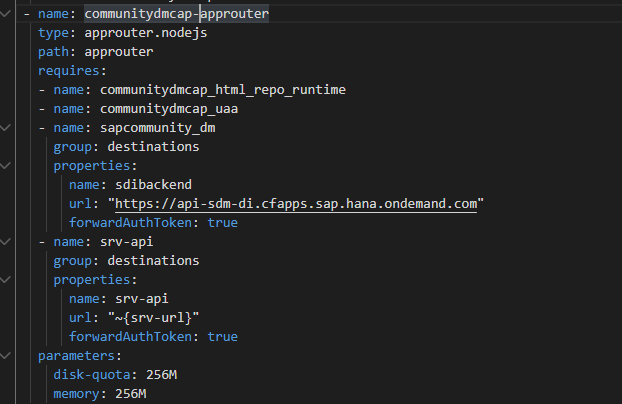
We will reuse the same SDM (Document Management IntegrationOption) instance here in this project in resources:
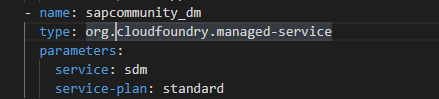
We will also add another module to get the ui5 app and to deploy it to cf.

The remaining modules and resources are pretty straightforward, which you can get from the git project.
Step 5: Deploy and Run
BUILD MTA and Deploy.
Access the approuter url

Open the URL:

That's it folks, remaining part you can check the video at the top 🙂 Let me know your thoughts or any improvements needed here.
PS: I've used many of the community blogs and the one I referred mostly to do this is mioyasutake blog, check it out.
https://blogs.sap.com/2020/09/06/developing-a-fiori-elements-app-with-cap-and-fiori-tools/
Thanks
Mahesh
7 Comments
You must be a registered user to add a comment. If you've already registered, sign in. Otherwise, register and sign in.
Labels in this area
-
"automatische backups"
1 -
"regelmäßige sicherung"
1 -
"TypeScript" "Development" "FeedBack"
1 -
505 Technology Updates 53
1 -
ABAP
14 -
ABAP API
1 -
ABAP CDS Views
2 -
ABAP CDS Views - BW Extraction
1 -
ABAP CDS Views - CDC (Change Data Capture)
1 -
ABAP class
2 -
ABAP Cloud
2 -
ABAP Development
5 -
ABAP in Eclipse
1 -
ABAP Platform Trial
1 -
ABAP Programming
2 -
abap technical
1 -
absl
2 -
access data from SAP Datasphere directly from Snowflake
1 -
Access data from SAP datasphere to Qliksense
1 -
Accrual
1 -
action
1 -
adapter modules
1 -
Addon
1 -
Adobe Document Services
1 -
ADS
1 -
ADS Config
1 -
ADS with ABAP
1 -
ADS with Java
1 -
ADT
2 -
Advance Shipping and Receiving
1 -
Advanced Event Mesh
3 -
AEM
1 -
AI
7 -
AI Launchpad
1 -
AI Projects
1 -
AIML
9 -
Alert in Sap analytical cloud
1 -
Amazon S3
1 -
Analytical Dataset
1 -
Analytical Model
1 -
Analytics
1 -
Analyze Workload Data
1 -
annotations
1 -
API
1 -
API and Integration
3 -
API Call
2 -
Application Architecture
1 -
Application Development
5 -
Application Development for SAP HANA Cloud
3 -
Applications and Business Processes (AP)
1 -
Artificial Intelligence
1 -
Artificial Intelligence (AI)
5 -
Artificial Intelligence (AI) 1 Business Trends 363 Business Trends 8 Digital Transformation with Cloud ERP (DT) 1 Event Information 462 Event Information 15 Expert Insights 114 Expert Insights 76 Life at SAP 418 Life at SAP 1 Product Updates 4
1 -
Artificial Intelligence (AI) blockchain Data & Analytics
1 -
Artificial Intelligence (AI) blockchain Data & Analytics Intelligent Enterprise
1 -
Artificial Intelligence (AI) blockchain Data & Analytics Intelligent Enterprise Oil Gas IoT Exploration Production
1 -
Artificial Intelligence (AI) blockchain Data & Analytics Intelligent Enterprise sustainability responsibility esg social compliance cybersecurity risk
1 -
ASE
1 -
ASR
2 -
ASUG
1 -
Attachments
1 -
Authorisations
1 -
Automating Processes
1 -
Automation
2 -
aws
2 -
Azure
1 -
Azure AI Studio
1 -
B2B Integration
1 -
Backorder Processing
1 -
Backup
1 -
Backup and Recovery
1 -
Backup schedule
1 -
BADI_MATERIAL_CHECK error message
1 -
Bank
1 -
BAS
1 -
basis
2 -
Basis Monitoring & Tcodes with Key notes
2 -
Batch Management
1 -
BDC
1 -
Best Practice
1 -
bitcoin
1 -
Blockchain
3 -
bodl
1 -
BOP in aATP
1 -
BOP Segments
1 -
BOP Strategies
1 -
BOP Variant
1 -
BPC
1 -
BPC LIVE
1 -
BTP
12 -
BTP Destination
2 -
Business AI
1 -
Business and IT Integration
1 -
Business application stu
1 -
Business Application Studio
1 -
Business Architecture
1 -
Business Communication Services
1 -
Business Continuity
1 -
Business Data Fabric
3 -
Business Partner
12 -
Business Partner Master Data
10 -
Business Technology Platform
2 -
Business Trends
4 -
CA
1 -
calculation view
1 -
CAP
3 -
Capgemini
1 -
CAPM
1 -
Catalyst for Efficiency: Revolutionizing SAP Integration Suite with Artificial Intelligence (AI) and
1 -
CCMS
2 -
CDQ
12 -
CDS
2 -
Cental Finance
1 -
Certificates
1 -
CFL
1 -
Change Management
1 -
chatbot
1 -
chatgpt
3 -
CL_SALV_TABLE
2 -
Class Runner
1 -
Classrunner
1 -
Cloud ALM Monitoring
1 -
Cloud ALM Operations
1 -
cloud connector
1 -
Cloud Extensibility
1 -
Cloud Foundry
4 -
Cloud Integration
6 -
Cloud Platform Integration
2 -
cloudalm
1 -
communication
1 -
Compensation Information Management
1 -
Compensation Management
1 -
Compliance
1 -
Compound Employee API
1 -
Configuration
1 -
Connectors
1 -
Consolidation Extension for SAP Analytics Cloud
2 -
Control Indicators.
1 -
Controller-Service-Repository pattern
1 -
Conversion
1 -
Cosine similarity
1 -
cryptocurrency
1 -
CSI
1 -
ctms
1 -
Custom chatbot
3 -
Custom Destination Service
1 -
custom fields
1 -
Customer Experience
1 -
Customer Journey
1 -
Customizing
1 -
cyber security
3 -
cybersecurity
1 -
Data
1 -
Data & Analytics
1 -
Data Aging
1 -
Data Analytics
2 -
Data and Analytics (DA)
1 -
Data Archiving
1 -
Data Back-up
1 -
Data Governance
5 -
Data Integration
2 -
Data Quality
12 -
Data Quality Management
12 -
Data Synchronization
1 -
data transfer
1 -
Data Unleashed
1 -
Data Value
8 -
database tables
1 -
Datasphere
2 -
datenbanksicherung
1 -
dba cockpit
1 -
dbacockpit
1 -
Debugging
2 -
Delimiting Pay Components
1 -
Delta Integrations
1 -
Destination
3 -
Destination Service
1 -
Developer extensibility
1 -
Developing with SAP Integration Suite
1 -
Devops
1 -
digital transformation
1 -
Documentation
1 -
Dot Product
1 -
DQM
1 -
dump database
1 -
dump transaction
1 -
e-Invoice
1 -
E4H Conversion
1 -
Eclipse ADT ABAP Development Tools
2 -
edoc
1 -
edocument
1 -
ELA
1 -
Embedded Consolidation
1 -
Embedding
1 -
Embeddings
1 -
Employee Central
1 -
Employee Central Payroll
1 -
Employee Central Time Off
1 -
Employee Information
1 -
Employee Rehires
1 -
Enable Now
1 -
Enable now manager
1 -
endpoint
1 -
Enhancement Request
1 -
Enterprise Architecture
1 -
ETL Business Analytics with SAP Signavio
1 -
Euclidean distance
1 -
Event Dates
1 -
Event Driven Architecture
1 -
Event Mesh
2 -
Event Reason
1 -
EventBasedIntegration
1 -
EWM
1 -
EWM Outbound configuration
1 -
EWM-TM-Integration
1 -
Existing Event Changes
1 -
Expand
1 -
Expert
2 -
Expert Insights
2 -
Exploits
1 -
Fiori
14 -
Fiori Elements
2 -
Fiori SAPUI5
12 -
Flask
1 -
Full Stack
8 -
Funds Management
1 -
General
1 -
General Splitter
1 -
Generative AI
1 -
Getting Started
1 -
GitHub
8 -
Grants Management
1 -
groovy
1 -
GTP
1 -
HANA
6 -
HANA Cloud
2 -
Hana Cloud Database Integration
2 -
HANA DB
2 -
HANA XS Advanced
1 -
Historical Events
1 -
home labs
1 -
HowTo
1 -
HR Data Management
1 -
html5
8 -
HTML5 Application
1 -
Identity cards validation
1 -
idm
1 -
Implementation
1 -
input parameter
1 -
instant payments
1 -
Integration
3 -
Integration Advisor
1 -
Integration Architecture
1 -
Integration Center
1 -
Integration Suite
1 -
intelligent enterprise
1 -
iot
1 -
Java
1 -
job
1 -
Job Information Changes
1 -
Job-Related Events
1 -
Job_Event_Information
1 -
joule
4 -
Journal Entries
1 -
Just Ask
1 -
Kerberos for ABAP
8 -
Kerberos for JAVA
8 -
KNN
1 -
Launch Wizard
1 -
Learning Content
2 -
Life at SAP
5 -
lightning
1 -
Linear Regression SAP HANA Cloud
1 -
local tax regulations
1 -
LP
1 -
Machine Learning
2 -
Marketing
1 -
Master Data
3 -
Master Data Management
14 -
Maxdb
2 -
MDG
1 -
MDGM
1 -
MDM
1 -
Message box.
1 -
Messages on RF Device
1 -
Microservices Architecture
1 -
Microsoft Universal Print
1 -
Middleware Solutions
1 -
Migration
5 -
ML Model Development
1 -
Modeling in SAP HANA Cloud
8 -
Monitoring
3 -
MTA
1 -
Multi-Record Scenarios
1 -
Multiple Event Triggers
1 -
Neo
1 -
New Event Creation
1 -
New Feature
1 -
Newcomer
1 -
NodeJS
2 -
ODATA
2 -
OData APIs
1 -
odatav2
1 -
ODATAV4
1 -
ODBC
1 -
ODBC Connection
1 -
Onpremise
1 -
open source
2 -
OpenAI API
1 -
Oracle
1 -
PaPM
1 -
PaPM Dynamic Data Copy through Writer function
1 -
PaPM Remote Call
1 -
PAS-C01
1 -
Pay Component Management
1 -
PGP
1 -
Pickle
1 -
PLANNING ARCHITECTURE
1 -
Popup in Sap analytical cloud
1 -
PostgrSQL
1 -
POSTMAN
1 -
Process Automation
2 -
Product Updates
4 -
PSM
1 -
Public Cloud
1 -
Python
4 -
Qlik
1 -
Qualtrics
1 -
RAP
3 -
RAP BO
2 -
Record Deletion
1 -
Recovery
1 -
recurring payments
1 -
redeply
1 -
Release
1 -
Remote Consumption Model
1 -
Replication Flows
1 -
research
1 -
Resilience
1 -
REST
1 -
REST API
1 -
Retagging Required
1 -
Risk
1 -
Rolling Kernel Switch
1 -
route
1 -
rules
1 -
S4 HANA
1 -
S4 HANA Cloud
1 -
S4 HANA On-Premise
1 -
S4HANA
3 -
S4HANA_OP_2023
2 -
SAC
10 -
SAC PLANNING
9 -
SAP
4 -
SAP ABAP
1 -
SAP Advanced Event Mesh
1 -
SAP AI Core
8 -
SAP AI Launchpad
8 -
SAP Analytic Cloud Compass
1 -
Sap Analytical Cloud
1 -
SAP Analytics Cloud
4 -
SAP Analytics Cloud for Consolidation
3 -
SAP Analytics Cloud Story
1 -
SAP analytics clouds
1 -
SAP BAS
1 -
SAP Basis
6 -
SAP BODS
1 -
SAP BODS certification.
1 -
SAP BTP
21 -
SAP BTP Build Work Zone
2 -
SAP BTP Cloud Foundry
6 -
SAP BTP Costing
1 -
SAP BTP CTMS
1 -
SAP BTP Innovation
1 -
SAP BTP Migration Tool
1 -
SAP BTP SDK IOS
1 -
SAP Build
11 -
SAP Build App
1 -
SAP Build apps
1 -
SAP Build CodeJam
1 -
SAP Build Process Automation
3 -
SAP Build work zone
10 -
SAP Business Objects Platform
1 -
SAP Business Technology
2 -
SAP Business Technology Platform (XP)
1 -
sap bw
1 -
SAP CAP
2 -
SAP CDC
1 -
SAP CDP
1 -
SAP CDS VIEW
1 -
SAP Certification
1 -
SAP Cloud ALM
4 -
SAP Cloud Application Programming Model
1 -
SAP Cloud Integration for Data Services
1 -
SAP cloud platform
8 -
SAP Companion
1 -
SAP CPI
3 -
SAP CPI (Cloud Platform Integration)
2 -
SAP CPI Discover tab
1 -
sap credential store
1 -
SAP Customer Data Cloud
1 -
SAP Customer Data Platform
1 -
SAP Data Intelligence
1 -
SAP Data Migration in Retail Industry
1 -
SAP Data Services
1 -
SAP DATABASE
1 -
SAP Dataspher to Non SAP BI tools
1 -
SAP Datasphere
10 -
SAP DRC
1 -
SAP EWM
1 -
SAP Fiori
2 -
SAP Fiori App Embedding
1 -
Sap Fiori Extension Project Using BAS
1 -
SAP GRC
1 -
SAP HANA
1 -
SAP HCM (Human Capital Management)
1 -
SAP HR Solutions
1 -
SAP IDM
1 -
SAP Integration Suite
9 -
SAP Integrations
4 -
SAP iRPA
2 -
SAP Learning Class
1 -
SAP Learning Hub
1 -
SAP Odata
2 -
SAP on Azure
1 -
SAP PartnerEdge
1 -
sap partners
1 -
SAP Password Reset
1 -
SAP PO Migration
1 -
SAP Prepackaged Content
1 -
SAP Process Automation
2 -
SAP Process Integration
2 -
SAP Process Orchestration
1 -
SAP S4HANA
2 -
SAP S4HANA Cloud
1 -
SAP S4HANA Cloud for Finance
1 -
SAP S4HANA Cloud private edition
1 -
SAP Sandbox
1 -
SAP STMS
1 -
SAP successfactors
3 -
SAP SuccessFactors HXM Core
1 -
SAP Time
1 -
SAP TM
2 -
SAP Trading Partner Management
1 -
SAP UI5
1 -
SAP Upgrade
1 -
SAP Utilities
1 -
SAP-GUI
8 -
SAP_COM_0276
1 -
SAPBTP
1 -
SAPCPI
1 -
SAPEWM
1 -
sapmentors
1 -
saponaws
2 -
SAPS4HANA
1 -
SAPUI5
4 -
schedule
1 -
Secure Login Client Setup
8 -
security
9 -
Selenium Testing
1 -
SEN
1 -
SEN Manager
1 -
service
1 -
SET_CELL_TYPE
1 -
SET_CELL_TYPE_COLUMN
1 -
SFTP scenario
2 -
Simplex
1 -
Single Sign On
8 -
Singlesource
1 -
SKLearn
1 -
soap
1 -
Software Development
1 -
SOLMAN
1 -
solman 7.2
2 -
Solution Manager
3 -
sp_dumpdb
1 -
sp_dumptrans
1 -
SQL
1 -
sql script
1 -
SSL
8 -
SSO
8 -
Substring function
1 -
SuccessFactors
1 -
SuccessFactors Platform
1 -
SuccessFactors Time Tracking
1 -
Sybase
1 -
system copy method
1 -
System owner
1 -
Table splitting
1 -
Tax Integration
1 -
Technical article
1 -
Technical articles
1 -
Technology Updates
14 -
Technology Updates
1 -
Technology_Updates
1 -
terraform
1 -
Threats
2 -
Time Collectors
1 -
Time Off
2 -
Time Sheet
1 -
Time Sheet SAP SuccessFactors Time Tracking
1 -
Tips and tricks
2 -
toggle button
1 -
Tools
1 -
Trainings & Certifications
1 -
Transport in SAP BODS
1 -
Transport Management
1 -
TypeScript
2 -
ui designer
1 -
unbind
1 -
Unified Customer Profile
1 -
UPB
1 -
Use of Parameters for Data Copy in PaPM
1 -
User Unlock
1 -
VA02
1 -
Validations
1 -
Vector Database
2 -
Vector Engine
1 -
Visual Studio Code
1 -
VSCode
1 -
Vulnerabilities
1 -
Web SDK
1 -
work zone
1 -
workload
1 -
xsa
1 -
XSA Refresh
1
- « Previous
- Next »
Related Content
- Consuming SAP with SAP Build Apps - Mobile Apps for iOS and Android in Technology Blogs by SAP
- Demystifying the Common Super Domain for SAP Mobile Start in Technology Blogs by SAP
- Onboarding Users in SAP Quality Issue Resolution in Technology Blogs by SAP
- Improving Time Management in SAP S/4HANA Cloud: A GenAI Solution in Technology Blogs by SAP
- IoT - Ultimate Data Cyber Security - with Enterprise Blockchain and SAP BTP 🚀 in Technology Blogs by Members
Top kudoed authors
| User | Count |
|---|---|
| 5 | |
| 5 | |
| 5 | |
| 5 | |
| 4 | |
| 4 | |
| 4 | |
| 4 | |
| 3 | |
| 3 |