
- SAP Community
- Products and Technology
- Technology
- Technology Blogs by SAP
- Using Certificates in SAP Mobile Documents Android...
- Subscribe to RSS Feed
- Mark as New
- Mark as Read
- Bookmark
- Subscribe
- Printer Friendly Page
- Report Inappropriate Content
SAP Mobile Documents supports log in via certificates on both iOS and Android applications.
This blog explains you the steps to start using the certificate for log in for Android application for SAP Mobile Documents.
Note: With SP3 Android client, the experience is simplified and is described here Simplified login via certificate experience in SAP Mobile Document Android App
(Prerequisite) Exporting Certificate as file
You must extract the certificate as a ".pfx" file. Please follow steps below to extract it (on Windows):
- Run Certificate Manager Console
- Go to Personal > Certificates. Select the relevant certificate
- Right click All Tasks > Export
- Complete the wizard and save as *.pfx
The view exact steps on each operation system, you easily search it over internet e.g. for Windows 7 the steps are mentioned here.
Use the certificate in Android application for SAP Mobile Documents
- On your Android Device copy the .pfx file to your Downloads folder. Ensure that the file is copied to correct Downloads folder.
- Start SAP Mobile Documents Application. On Log in Screen choose the option "Log On with Certificate"
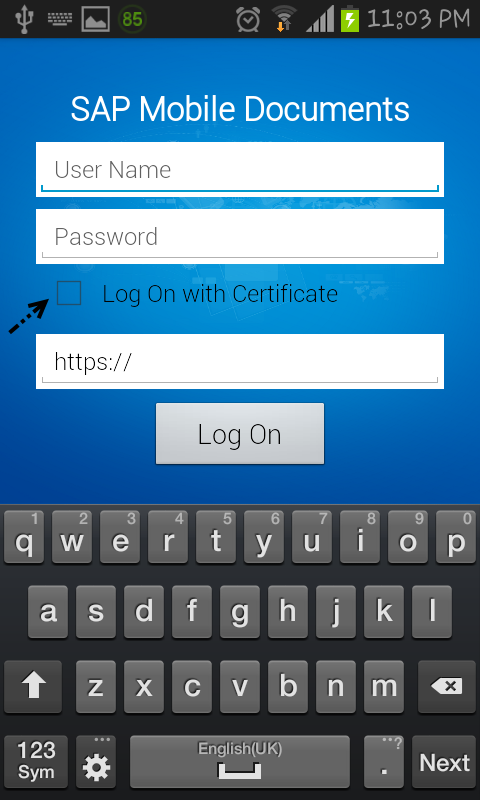
- Select the Certificate from the pop-up dialog

- Enter the password for the Certificate and press OK. The password is same as the one you specified while exporting the certificate.

- Next dialog will show you the details of the certificate. Press Ok to continue


Now , you log in credentials are ready for usage. Specify the SAP Mobile Document server URL and press Log On button.
SAP Mobile Documents Android Application is now ready for usage with your certificate
Have fun !
- SAP Managed Tags:
- Java,
- SAP NetWeaver,
- SAP NetWeaver Application Server,
- Mobile,
- Security
- Android
- apple
- Cloud
- content management
- Data Protection
- data security
- DMS
- Documents
- enterprise mobility
- enterprise portal (ep)
- Fiori
- former jive document
- hcp
- iOS
- ipad
- iphone
- JAVA
- knowledge management
- mcm
- Mobile
- mobile content management
- mobile docs
- mobile documents
- mobile secure
- Mobile Security
- mobile solution
- mobile solutions
- mobility
- netweaver java
- netweaver portal
- OpenText
- Retagging Required
- sap document center
- sap mobile
- sap mobile documents
- SAP Mobile Platform
- sap mobility
- SAP NetWeaver
- SAP NetWeaver Application Server
- sap portal
- SAPHANACLOUD
- saphcp
- Security
- smd
- tablet
- wpc
You must be a registered user to add a comment. If you've already registered, sign in. Otherwise, register and sign in.
-
ABAP CDS Views - CDC (Change Data Capture)
2 -
AI
1 -
Analyze Workload Data
1 -
BTP
1 -
Business and IT Integration
2 -
Business application stu
1 -
Business Technology Platform
1 -
Business Trends
1,661 -
Business Trends
88 -
CAP
1 -
cf
1 -
Cloud Foundry
1 -
Confluent
1 -
Customer COE Basics and Fundamentals
1 -
Customer COE Latest and Greatest
3 -
Customer Data Browser app
1 -
Data Analysis Tool
1 -
data migration
1 -
data transfer
1 -
Datasphere
2 -
Event Information
1,400 -
Event Information
65 -
Expert
1 -
Expert Insights
178 -
Expert Insights
280 -
General
1 -
Google cloud
1 -
Google Next'24
1 -
Kafka
1 -
Life at SAP
784 -
Life at SAP
11 -
Migrate your Data App
1 -
MTA
1 -
Network Performance Analysis
1 -
NodeJS
1 -
PDF
1 -
POC
1 -
Product Updates
4,577 -
Product Updates
330 -
Replication Flow
1 -
RisewithSAP
1 -
SAP BTP
1 -
SAP BTP Cloud Foundry
1 -
SAP Cloud ALM
1 -
SAP Cloud Application Programming Model
1 -
SAP Datasphere
2 -
SAP S4HANA Cloud
1 -
SAP S4HANA Migration Cockpit
1 -
Technology Updates
6,886 -
Technology Updates
407 -
Workload Fluctuations
1
- Hack2Build on Business AI – Highlighted Use Cases in Technology Blogs by SAP
- SAP HANA Cloud Vector Engine: Quick FAQ Reference in Technology Blogs by SAP
- Top Picks: Innovations Highlights from SAP Business Technology Platform (Q1/2024) in Technology Blogs by SAP
- SAP Document and Reporting Compliance - 'Colombia' - Contingency Process in Technology Blogs by SAP
- SAP Enable Now setup in Technology Blogs by Members
| User | Count |
|---|---|
| 13 | |
| 10 | |
| 9 | |
| 7 | |
| 6 | |
| 5 | |
| 5 | |
| 5 | |
| 5 | |
| 4 |